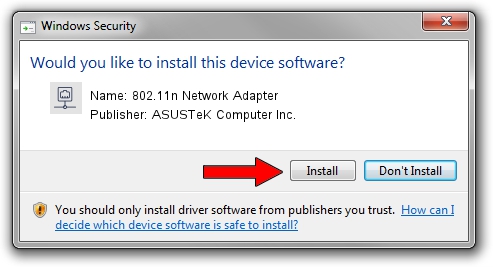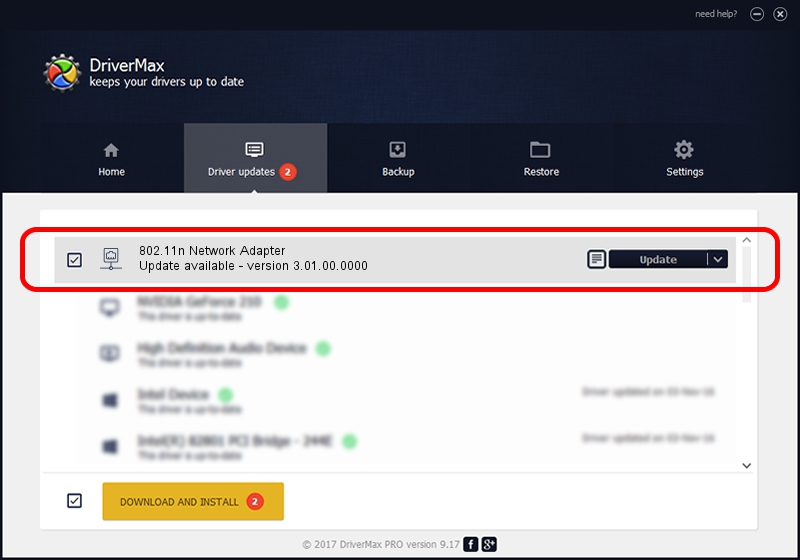Advertising seems to be blocked by your browser.
The ads help us provide this software and web site to you for free.
Please support our project by allowing our site to show ads.
Home /
Manufacturers /
ASUSTeK Computer Inc. /
802.11n Network Adapter /
USB/VID_0B05&PID_1742 /
3.01.00.0000 Feb 12, 2010
ASUSTeK Computer Inc. 802.11n Network Adapter how to download and install the driver
802.11n Network Adapter is a Network Adapters hardware device. This Windows driver was developed by ASUSTeK Computer Inc.. In order to make sure you are downloading the exact right driver the hardware id is USB/VID_0B05&PID_1742.
1. ASUSTeK Computer Inc. 802.11n Network Adapter driver - how to install it manually
- You can download from the link below the driver setup file for the ASUSTeK Computer Inc. 802.11n Network Adapter driver. The archive contains version 3.01.00.0000 dated 2010-02-12 of the driver.
- Start the driver installer file from a user account with the highest privileges (rights). If your User Access Control Service (UAC) is enabled please confirm the installation of the driver and run the setup with administrative rights.
- Go through the driver installation wizard, which will guide you; it should be pretty easy to follow. The driver installation wizard will scan your PC and will install the right driver.
- When the operation finishes shutdown and restart your computer in order to use the updated driver. It is as simple as that to install a Windows driver!
The file size of this driver is 619169 bytes (604.66 KB)
This driver was rated with an average of 5 stars by 10791 users.
This driver is fully compatible with the following versions of Windows:
- This driver works on Windows 7 64 bits
- This driver works on Windows 8 64 bits
- This driver works on Windows 8.1 64 bits
- This driver works on Windows 10 64 bits
- This driver works on Windows 11 64 bits
2. How to install ASUSTeK Computer Inc. 802.11n Network Adapter driver using DriverMax
The advantage of using DriverMax is that it will setup the driver for you in the easiest possible way and it will keep each driver up to date. How easy can you install a driver with DriverMax? Let's see!
- Start DriverMax and click on the yellow button that says ~SCAN FOR DRIVER UPDATES NOW~. Wait for DriverMax to scan and analyze each driver on your computer.
- Take a look at the list of driver updates. Search the list until you find the ASUSTeK Computer Inc. 802.11n Network Adapter driver. Click on Update.
- Enjoy using the updated driver! :)