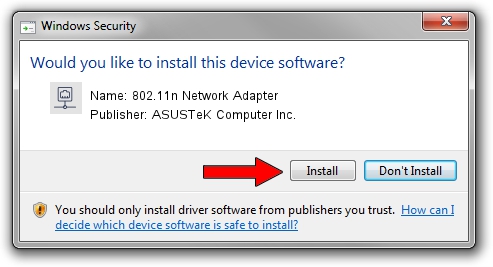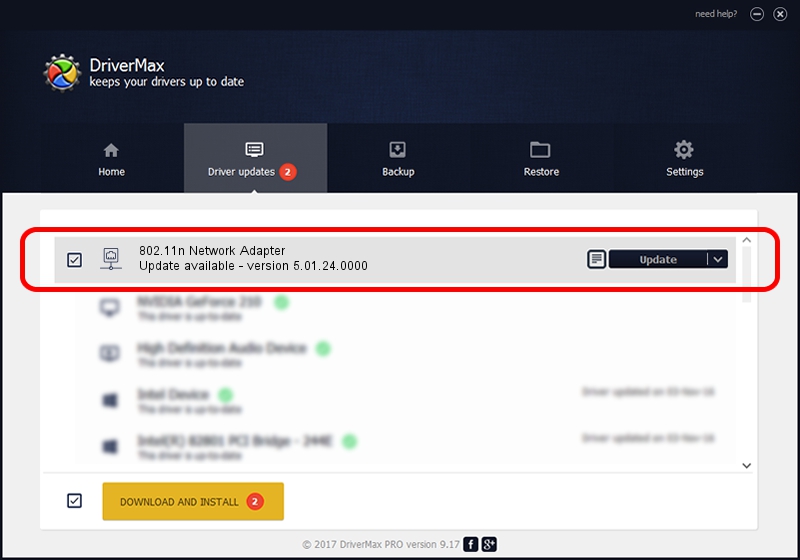Advertising seems to be blocked by your browser.
The ads help us provide this software and web site to you for free.
Please support our project by allowing our site to show ads.
Home /
Manufacturers /
ASUSTeK Computer Inc. /
802.11n Network Adapter /
USB/VID_0B05&PID_1732 /
5.01.24.0000 Sep 21, 2015
ASUSTeK Computer Inc. 802.11n Network Adapter driver download and installation
802.11n Network Adapter is a Network Adapters hardware device. This driver was developed by ASUSTeK Computer Inc.. In order to make sure you are downloading the exact right driver the hardware id is USB/VID_0B05&PID_1732.
1. ASUSTeK Computer Inc. 802.11n Network Adapter driver - how to install it manually
- Download the driver setup file for ASUSTeK Computer Inc. 802.11n Network Adapter driver from the location below. This download link is for the driver version 5.01.24.0000 dated 2015-09-21.
- Start the driver installation file from a Windows account with administrative rights. If your User Access Control Service (UAC) is enabled then you will have to accept of the driver and run the setup with administrative rights.
- Go through the driver setup wizard, which should be pretty easy to follow. The driver setup wizard will scan your PC for compatible devices and will install the driver.
- Restart your PC and enjoy the fresh driver, it is as simple as that.
The file size of this driver is 1336576 bytes (1.27 MB)
Driver rating 4.5 stars out of 3021 votes.
This driver was released for the following versions of Windows:
- This driver works on Windows 8 32 bits
- This driver works on Windows 8.1 32 bits
- This driver works on Windows 10 32 bits
- This driver works on Windows 11 32 bits
2. How to install ASUSTeK Computer Inc. 802.11n Network Adapter driver using DriverMax
The most important advantage of using DriverMax is that it will setup the driver for you in the easiest possible way and it will keep each driver up to date. How easy can you install a driver with DriverMax? Let's take a look!
- Open DriverMax and click on the yellow button named ~SCAN FOR DRIVER UPDATES NOW~. Wait for DriverMax to analyze each driver on your computer.
- Take a look at the list of driver updates. Search the list until you locate the ASUSTeK Computer Inc. 802.11n Network Adapter driver. Click the Update button.
- Enjoy using the updated driver! :)

Dec 10 2023 12:52AM / Written by Andreea Kartman for DriverMax
follow @DeeaKartman