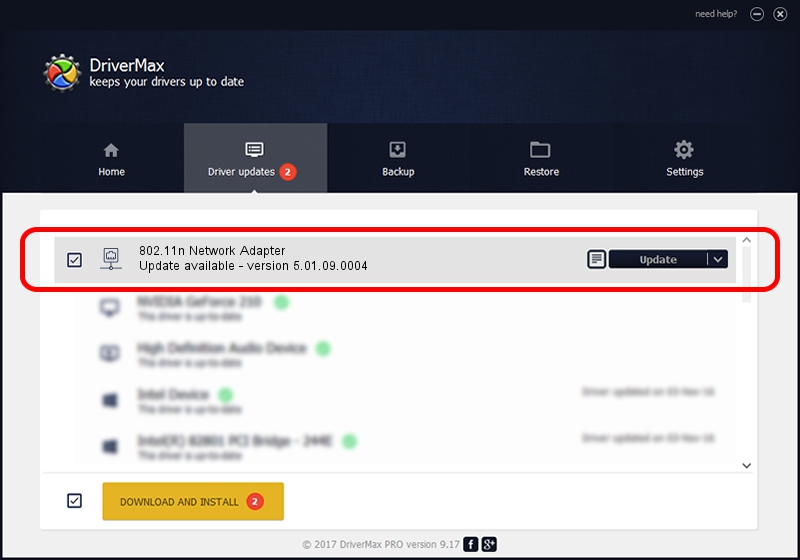Advertising seems to be blocked by your browser.
The ads help us provide this software and web site to you for free.
Please support our project by allowing our site to show ads.
Home /
Manufacturers /
ASUSTeK Computer Inc. /
802.11n Network Adapter /
USB/VID_0B05&PID_1732 /
5.01.09.0004 Dec 18, 2013
Download and install ASUSTeK Computer Inc. 802.11n Network Adapter driver
802.11n Network Adapter is a Network Adapters device. This driver was developed by ASUSTeK Computer Inc.. In order to make sure you are downloading the exact right driver the hardware id is USB/VID_0B05&PID_1732.
1. Install ASUSTeK Computer Inc. 802.11n Network Adapter driver manually
- You can download from the link below the driver installer file for the ASUSTeK Computer Inc. 802.11n Network Adapter driver. The archive contains version 5.01.09.0004 released on 2013-12-18 of the driver.
- Start the driver installer file from a user account with the highest privileges (rights). If your UAC (User Access Control) is started please confirm the installation of the driver and run the setup with administrative rights.
- Go through the driver installation wizard, which will guide you; it should be pretty easy to follow. The driver installation wizard will scan your PC and will install the right driver.
- When the operation finishes restart your PC in order to use the updated driver. As you can see it was quite smple to install a Windows driver!
This driver was rated with an average of 3.6 stars by 95304 users.
2. How to install ASUSTeK Computer Inc. 802.11n Network Adapter driver using DriverMax
The advantage of using DriverMax is that it will install the driver for you in just a few seconds and it will keep each driver up to date, not just this one. How easy can you install a driver with DriverMax? Let's take a look!
- Open DriverMax and press on the yellow button named ~SCAN FOR DRIVER UPDATES NOW~. Wait for DriverMax to analyze each driver on your computer.
- Take a look at the list of driver updates. Scroll the list down until you locate the ASUSTeK Computer Inc. 802.11n Network Adapter driver. Click the Update button.
- That's all, the driver is now installed!

Jul 29 2016 11:55PM / Written by Andreea Kartman for DriverMax
follow @DeeaKartman