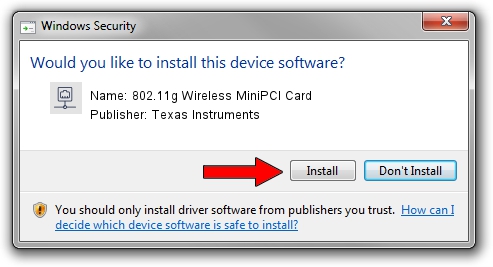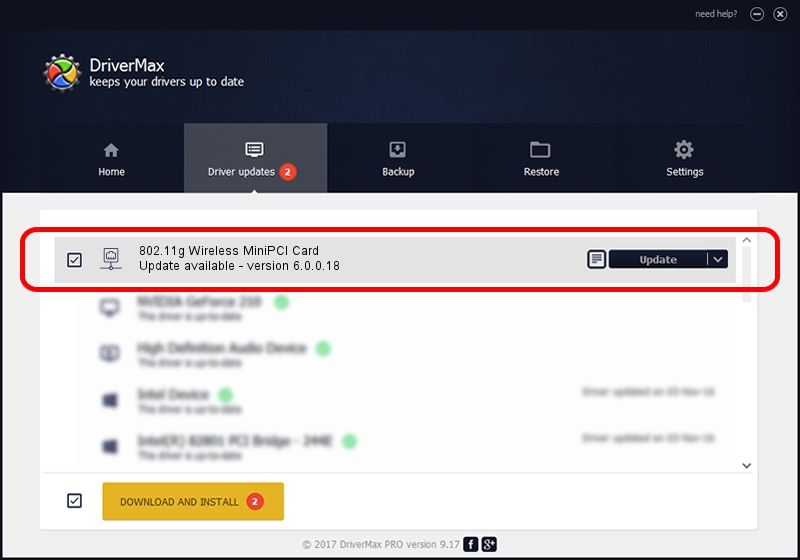Advertising seems to be blocked by your browser.
The ads help us provide this software and web site to you for free.
Please support our project by allowing our site to show ads.
Home /
Manufacturers /
Texas Instruments /
802.11g Wireless MiniPCI Card /
PCI/VEN_104C&DEV_9066&SUBSYS_9067104C /
6.0.0.18 Mar 10, 2004
Texas Instruments 802.11g Wireless MiniPCI Card - two ways of downloading and installing the driver
802.11g Wireless MiniPCI Card is a Network Adapters device. This driver was developed by Texas Instruments. In order to make sure you are downloading the exact right driver the hardware id is PCI/VEN_104C&DEV_9066&SUBSYS_9067104C.
1. Manually install Texas Instruments 802.11g Wireless MiniPCI Card driver
- Download the setup file for Texas Instruments 802.11g Wireless MiniPCI Card driver from the location below. This is the download link for the driver version 6.0.0.18 released on 2004-03-10.
- Start the driver setup file from a Windows account with administrative rights. If your UAC (User Access Control) is started then you will have to accept of the driver and run the setup with administrative rights.
- Follow the driver installation wizard, which should be quite straightforward. The driver installation wizard will scan your PC for compatible devices and will install the driver.
- Shutdown and restart your PC and enjoy the updated driver, as you can see it was quite smple.
File size of the driver: 290219 bytes (283.42 KB)
This driver received an average rating of 4.4 stars out of 59180 votes.
This driver will work for the following versions of Windows:
- This driver works on Windows 2000 32 bits
- This driver works on Windows Server 2003 32 bits
- This driver works on Windows XP 32 bits
- This driver works on Windows Vista 32 bits
- This driver works on Windows 7 32 bits
- This driver works on Windows 8 32 bits
- This driver works on Windows 8.1 32 bits
- This driver works on Windows 10 32 bits
- This driver works on Windows 11 32 bits
2. Installing the Texas Instruments 802.11g Wireless MiniPCI Card driver using DriverMax: the easy way
The advantage of using DriverMax is that it will install the driver for you in just a few seconds and it will keep each driver up to date, not just this one. How can you install a driver with DriverMax? Let's see!
- Start DriverMax and press on the yellow button named ~SCAN FOR DRIVER UPDATES NOW~. Wait for DriverMax to scan and analyze each driver on your computer.
- Take a look at the list of driver updates. Search the list until you find the Texas Instruments 802.11g Wireless MiniPCI Card driver. Click on Update.
- Finished installing the driver!

Aug 6 2016 4:13AM / Written by Dan Armano for DriverMax
follow @danarm