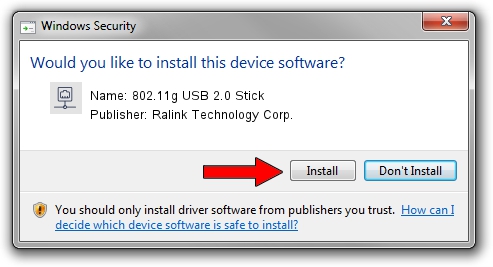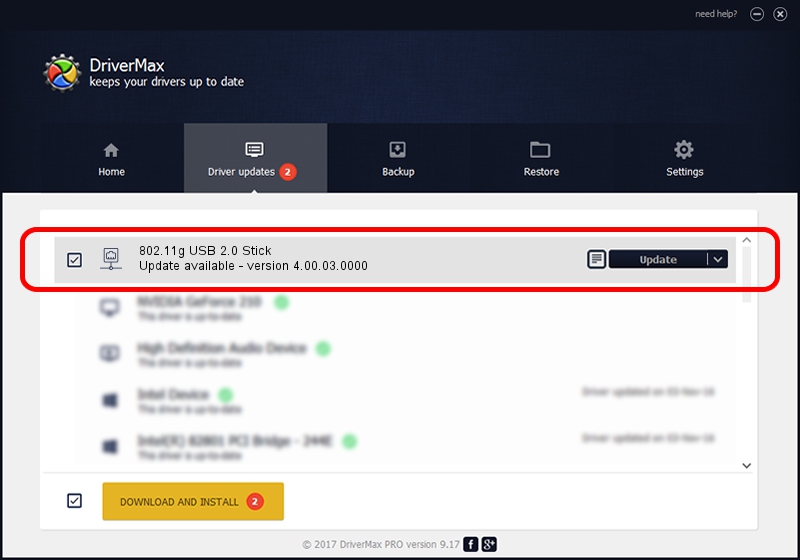Advertising seems to be blocked by your browser.
The ads help us provide this software and web site to you for free.
Please support our project by allowing our site to show ads.
Home /
Manufacturers /
Ralink Technology Corp. /
802.11g USB 2.0 Stick /
USB/VID_0DB0&PID_A861 /
4.00.03.0000 Jul 29, 2009
Ralink Technology Corp. 802.11g USB 2.0 Stick driver download and installation
802.11g USB 2.0 Stick is a Network Adapters hardware device. The developer of this driver was Ralink Technology Corp.. The hardware id of this driver is USB/VID_0DB0&PID_A861.
1. How to manually install Ralink Technology Corp. 802.11g USB 2.0 Stick driver
- You can download from the link below the driver setup file for the Ralink Technology Corp. 802.11g USB 2.0 Stick driver. The archive contains version 4.00.03.0000 dated 2009-07-29 of the driver.
- Run the driver installer file from a user account with administrative rights. If your User Access Control Service (UAC) is running please confirm the installation of the driver and run the setup with administrative rights.
- Follow the driver installation wizard, which will guide you; it should be quite easy to follow. The driver installation wizard will scan your PC and will install the right driver.
- When the operation finishes restart your computer in order to use the updated driver. It is as simple as that to install a Windows driver!
Download size of the driver: 411590 bytes (401.94 KB)
Driver rating 4.1 stars out of 18650 votes.
This driver was released for the following versions of Windows:
- This driver works on Windows 7 64 bits
- This driver works on Windows 8 64 bits
- This driver works on Windows 8.1 64 bits
- This driver works on Windows 10 64 bits
- This driver works on Windows 11 64 bits
2. Installing the Ralink Technology Corp. 802.11g USB 2.0 Stick driver using DriverMax: the easy way
The most important advantage of using DriverMax is that it will setup the driver for you in the easiest possible way and it will keep each driver up to date, not just this one. How can you install a driver with DriverMax? Let's follow a few steps!
- Open DriverMax and push on the yellow button that says ~SCAN FOR DRIVER UPDATES NOW~. Wait for DriverMax to scan and analyze each driver on your computer.
- Take a look at the list of detected driver updates. Search the list until you find the Ralink Technology Corp. 802.11g USB 2.0 Stick driver. Click on Update.
- Enjoy using the updated driver! :)

Mar 3 2024 11:03AM / Written by Andreea Kartman for DriverMax
follow @DeeaKartman