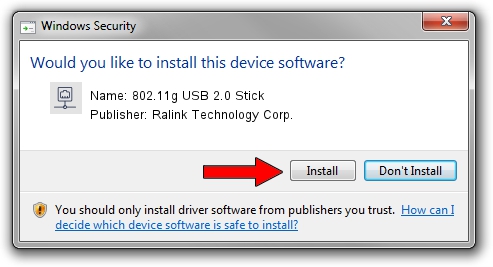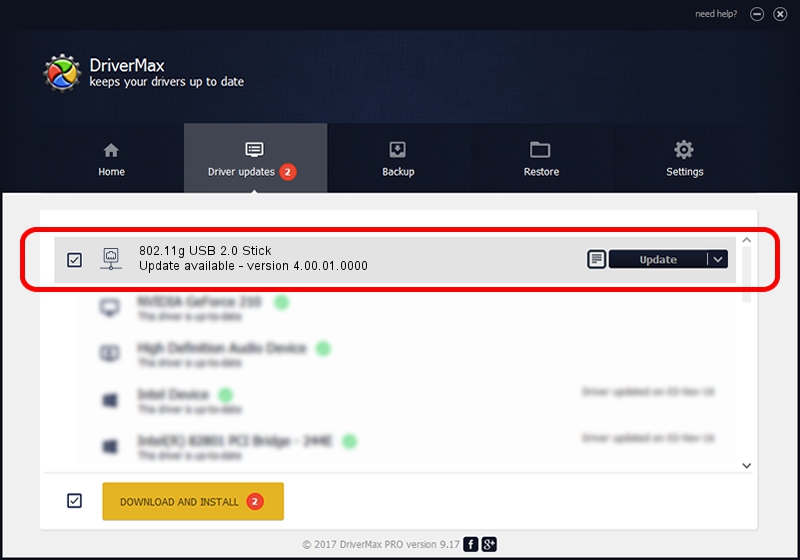Advertising seems to be blocked by your browser.
The ads help us provide this software and web site to you for free.
Please support our project by allowing our site to show ads.
Home /
Manufacturers /
Ralink Technology Corp. /
802.11g USB 2.0 Stick /
USB/VID_0DB0&PID_A861 /
4.00.01.0000 May 20, 2009
Ralink Technology Corp. 802.11g USB 2.0 Stick - two ways of downloading and installing the driver
802.11g USB 2.0 Stick is a Network Adapters device. This driver was developed by Ralink Technology Corp.. In order to make sure you are downloading the exact right driver the hardware id is USB/VID_0DB0&PID_A861.
1. Install Ralink Technology Corp. 802.11g USB 2.0 Stick driver manually
- You can download from the link below the driver installer file for the Ralink Technology Corp. 802.11g USB 2.0 Stick driver. The archive contains version 4.00.01.0000 dated 2009-05-20 of the driver.
- Run the driver installer file from a user account with administrative rights. If your User Access Control Service (UAC) is running please accept of the driver and run the setup with administrative rights.
- Go through the driver setup wizard, which will guide you; it should be quite easy to follow. The driver setup wizard will analyze your computer and will install the right driver.
- When the operation finishes shutdown and restart your PC in order to use the updated driver. As you can see it was quite smple to install a Windows driver!
Download size of the driver: 411281 bytes (401.64 KB)
Driver rating 4.3 stars out of 59989 votes.
This driver is compatible with the following versions of Windows:
- This driver works on Windows 7 64 bits
- This driver works on Windows 8 64 bits
- This driver works on Windows 8.1 64 bits
- This driver works on Windows 10 64 bits
- This driver works on Windows 11 64 bits
2. The easy way: using DriverMax to install Ralink Technology Corp. 802.11g USB 2.0 Stick driver
The most important advantage of using DriverMax is that it will install the driver for you in just a few seconds and it will keep each driver up to date, not just this one. How easy can you install a driver with DriverMax? Let's see!
- Start DriverMax and press on the yellow button named ~SCAN FOR DRIVER UPDATES NOW~. Wait for DriverMax to scan and analyze each driver on your PC.
- Take a look at the list of driver updates. Scroll the list down until you locate the Ralink Technology Corp. 802.11g USB 2.0 Stick driver. Click the Update button.
- Enjoy using the updated driver! :)

Jul 5 2016 5:21AM / Written by Daniel Statescu for DriverMax
follow @DanielStatescu