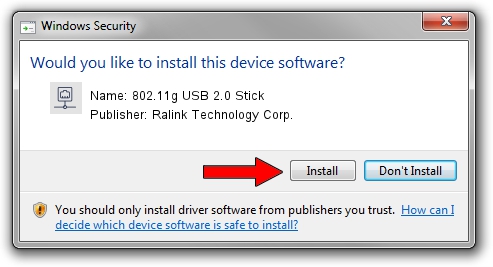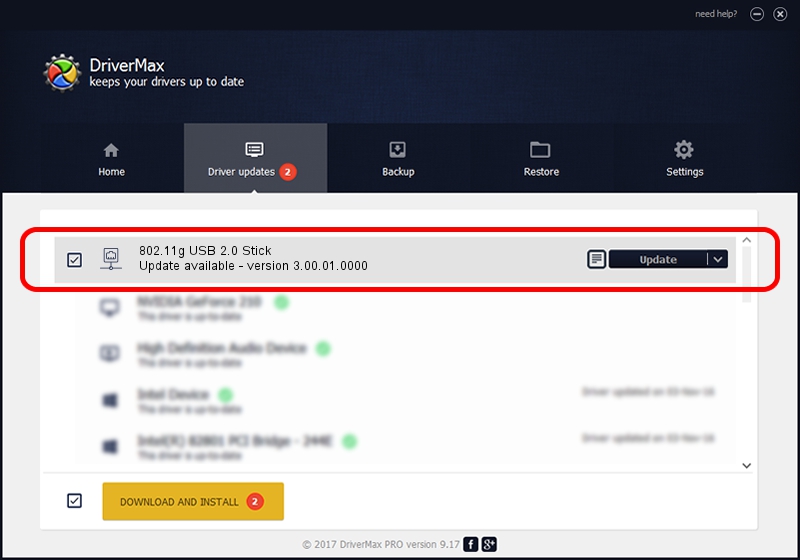Advertising seems to be blocked by your browser.
The ads help us provide this software and web site to you for free.
Please support our project by allowing our site to show ads.
Home /
Manufacturers /
Ralink Technology Corp. /
802.11g USB 2.0 Stick /
USB/VID_0DB0&PID_A861 /
3.00.01.0000 Sep 28, 2006
Driver for Ralink Technology Corp. 802.11g USB 2.0 Stick - downloading and installing it
802.11g USB 2.0 Stick is a Network Adapters hardware device. This driver was developed by Ralink Technology Corp.. In order to make sure you are downloading the exact right driver the hardware id is USB/VID_0DB0&PID_A861.
1. Ralink Technology Corp. 802.11g USB 2.0 Stick driver - how to install it manually
- You can download from the link below the driver installer file for the Ralink Technology Corp. 802.11g USB 2.0 Stick driver. The archive contains version 3.00.01.0000 released on 2006-09-28 of the driver.
- Start the driver installer file from a user account with administrative rights. If your User Access Control Service (UAC) is started please confirm the installation of the driver and run the setup with administrative rights.
- Go through the driver setup wizard, which will guide you; it should be quite easy to follow. The driver setup wizard will scan your computer and will install the right driver.
- When the operation finishes shutdown and restart your computer in order to use the updated driver. It is as simple as that to install a Windows driver!
This driver was installed by many users and received an average rating of 3.8 stars out of 16447 votes.
2. How to install Ralink Technology Corp. 802.11g USB 2.0 Stick driver using DriverMax
The advantage of using DriverMax is that it will setup the driver for you in just a few seconds and it will keep each driver up to date, not just this one. How can you install a driver using DriverMax? Let's take a look!
- Open DriverMax and push on the yellow button named ~SCAN FOR DRIVER UPDATES NOW~. Wait for DriverMax to scan and analyze each driver on your PC.
- Take a look at the list of detected driver updates. Search the list until you find the Ralink Technology Corp. 802.11g USB 2.0 Stick driver. Click on Update.
- Enjoy using the updated driver! :)

Jul 9 2016 3:56AM / Written by Andreea Kartman for DriverMax
follow @DeeaKartman