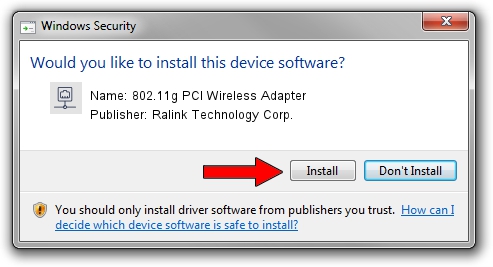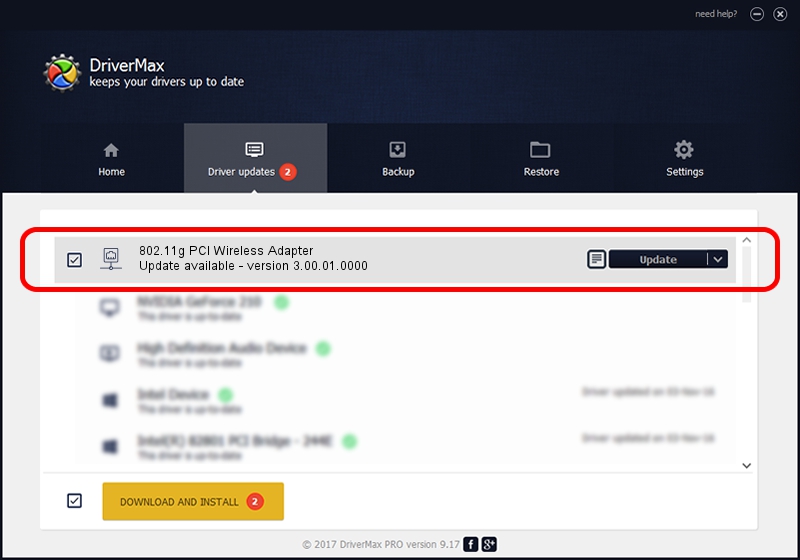Advertising seems to be blocked by your browser.
The ads help us provide this software and web site to you for free.
Please support our project by allowing our site to show ads.
Home /
Manufacturers /
Ralink Technology Corp. /
802.11g PCI Wireless Adapter /
PCI/VEN_1814&DEV_0302&SUBSYS_B8341462 /
3.00.01.0000 Jun 02, 2009
Driver for Ralink Technology Corp. 802.11g PCI Wireless Adapter - downloading and installing it
802.11g PCI Wireless Adapter is a Network Adapters device. This Windows driver was developed by Ralink Technology Corp.. In order to make sure you are downloading the exact right driver the hardware id is PCI/VEN_1814&DEV_0302&SUBSYS_B8341462.
1. Manually install Ralink Technology Corp. 802.11g PCI Wireless Adapter driver
- Download the setup file for Ralink Technology Corp. 802.11g PCI Wireless Adapter driver from the link below. This is the download link for the driver version 3.00.01.0000 released on 2009-06-02.
- Start the driver setup file from a Windows account with the highest privileges (rights). If your User Access Control (UAC) is running then you will have to confirm the installation of the driver and run the setup with administrative rights.
- Follow the driver setup wizard, which should be quite straightforward. The driver setup wizard will scan your PC for compatible devices and will install the driver.
- Restart your PC and enjoy the fresh driver, it is as simple as that.
Download size of the driver: 380393 bytes (371.48 KB)
This driver was rated with an average of 4.3 stars by 21710 users.
This driver was released for the following versions of Windows:
- This driver works on Windows 7 64 bits
- This driver works on Windows 8 64 bits
- This driver works on Windows 8.1 64 bits
- This driver works on Windows 10 64 bits
- This driver works on Windows 11 64 bits
2. Using DriverMax to install Ralink Technology Corp. 802.11g PCI Wireless Adapter driver
The most important advantage of using DriverMax is that it will install the driver for you in just a few seconds and it will keep each driver up to date, not just this one. How can you install a driver with DriverMax? Let's take a look!
- Open DriverMax and press on the yellow button named ~SCAN FOR DRIVER UPDATES NOW~. Wait for DriverMax to analyze each driver on your PC.
- Take a look at the list of detected driver updates. Scroll the list down until you find the Ralink Technology Corp. 802.11g PCI Wireless Adapter driver. Click on Update.
- Finished installing the driver!

Jul 20 2016 7:42AM / Written by Dan Armano for DriverMax
follow @danarm