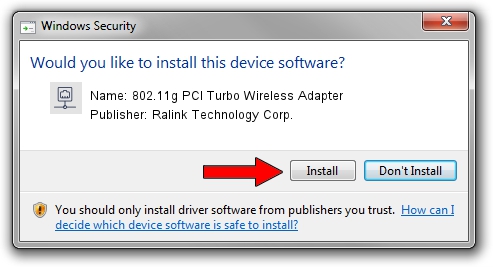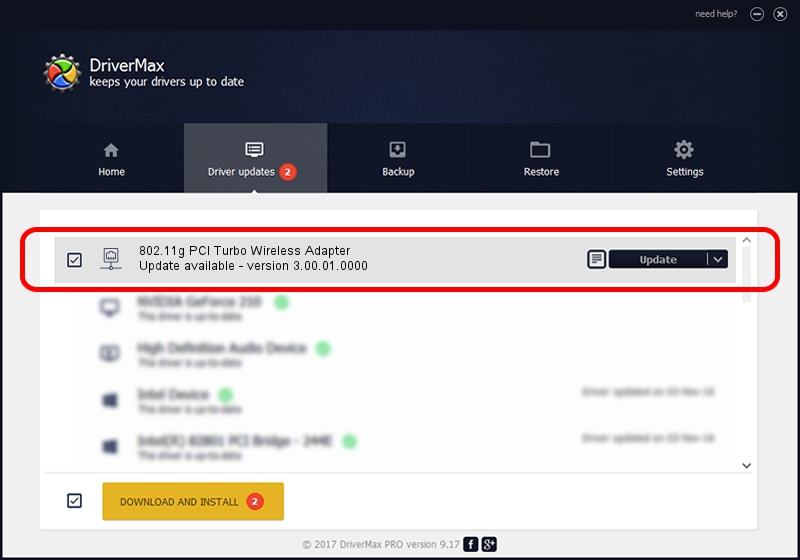Advertising seems to be blocked by your browser.
The ads help us provide this software and web site to you for free.
Please support our project by allowing our site to show ads.
Home /
Manufacturers /
Ralink Technology Corp. /
802.11g PCI Turbo Wireless Adapter /
PCI/VEN_1814&DEV_0301&SUBSYS_B8341462 /
3.00.01.0000 Jun 02, 2009
Download and install Ralink Technology Corp. 802.11g PCI Turbo Wireless Adapter driver
802.11g PCI Turbo Wireless Adapter is a Network Adapters device. This Windows driver was developed by Ralink Technology Corp.. The hardware id of this driver is PCI/VEN_1814&DEV_0301&SUBSYS_B8341462.
1. Ralink Technology Corp. 802.11g PCI Turbo Wireless Adapter - install the driver manually
- You can download from the link below the driver installer file for the Ralink Technology Corp. 802.11g PCI Turbo Wireless Adapter driver. The archive contains version 3.00.01.0000 released on 2009-06-02 of the driver.
- Run the driver installer file from a user account with administrative rights. If your User Access Control Service (UAC) is enabled please accept of the driver and run the setup with administrative rights.
- Follow the driver setup wizard, which will guide you; it should be pretty easy to follow. The driver setup wizard will scan your computer and will install the right driver.
- When the operation finishes shutdown and restart your computer in order to use the updated driver. As you can see it was quite smple to install a Windows driver!
Download size of the driver: 380393 bytes (371.48 KB)
This driver was rated with an average of 4.2 stars by 21375 users.
This driver is compatible with the following versions of Windows:
- This driver works on Windows 7 64 bits
- This driver works on Windows 8 64 bits
- This driver works on Windows 8.1 64 bits
- This driver works on Windows 10 64 bits
- This driver works on Windows 11 64 bits
2. How to install Ralink Technology Corp. 802.11g PCI Turbo Wireless Adapter driver using DriverMax
The advantage of using DriverMax is that it will install the driver for you in just a few seconds and it will keep each driver up to date. How can you install a driver using DriverMax? Let's see!
- Start DriverMax and click on the yellow button named ~SCAN FOR DRIVER UPDATES NOW~. Wait for DriverMax to analyze each driver on your computer.
- Take a look at the list of driver updates. Scroll the list down until you locate the Ralink Technology Corp. 802.11g PCI Turbo Wireless Adapter driver. Click on Update.
- That's it, you installed your first driver!

Jul 20 2016 7:43AM / Written by Dan Armano for DriverMax
follow @danarm