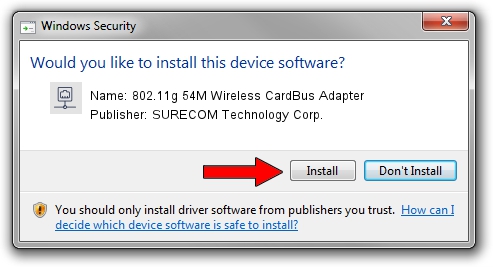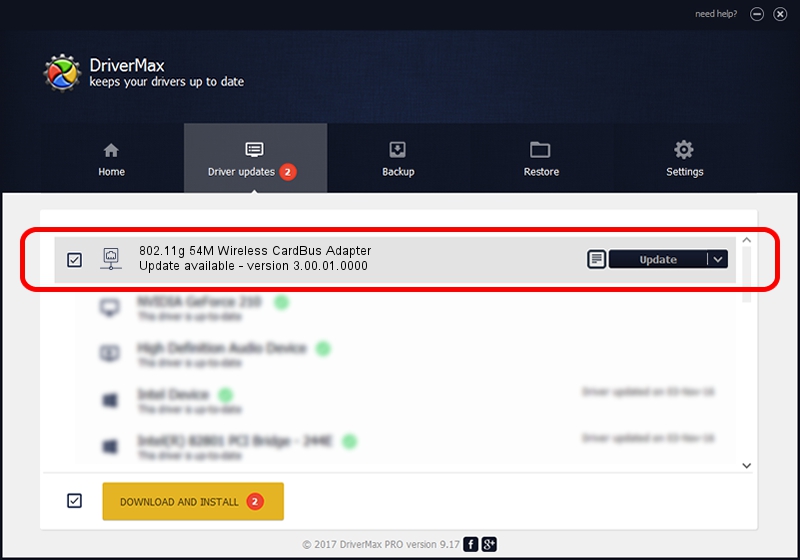Advertising seems to be blocked by your browser.
The ads help us provide this software and web site to you for free.
Please support our project by allowing our site to show ads.
Home /
Manufacturers /
SURECOM Technology Corp. /
802.11g 54M Wireless CardBus Adapter /
PCI/VEN_1814&DEV_0302&SUBSYS_14F310BD /
3.00.01.0000 Jun 02, 2009
SURECOM Technology Corp. 802.11g 54M Wireless CardBus Adapter - two ways of downloading and installing the driver
802.11g 54M Wireless CardBus Adapter is a Network Adapters hardware device. This Windows driver was developed by SURECOM Technology Corp.. The hardware id of this driver is PCI/VEN_1814&DEV_0302&SUBSYS_14F310BD.
1. How to manually install SURECOM Technology Corp. 802.11g 54M Wireless CardBus Adapter driver
- Download the driver setup file for SURECOM Technology Corp. 802.11g 54M Wireless CardBus Adapter driver from the link below. This download link is for the driver version 3.00.01.0000 dated 2009-06-02.
- Start the driver setup file from a Windows account with administrative rights. If your User Access Control (UAC) is running then you will have to accept of the driver and run the setup with administrative rights.
- Follow the driver installation wizard, which should be pretty easy to follow. The driver installation wizard will analyze your PC for compatible devices and will install the driver.
- Shutdown and restart your PC and enjoy the updated driver, as you can see it was quite smple.
Download size of the driver: 380393 bytes (371.48 KB)
This driver received an average rating of 4.9 stars out of 85769 votes.
This driver was released for the following versions of Windows:
- This driver works on Windows 7 64 bits
- This driver works on Windows 8 64 bits
- This driver works on Windows 8.1 64 bits
- This driver works on Windows 10 64 bits
- This driver works on Windows 11 64 bits
2. How to use DriverMax to install SURECOM Technology Corp. 802.11g 54M Wireless CardBus Adapter driver
The most important advantage of using DriverMax is that it will setup the driver for you in just a few seconds and it will keep each driver up to date, not just this one. How can you install a driver with DriverMax? Let's see!
- Open DriverMax and click on the yellow button named ~SCAN FOR DRIVER UPDATES NOW~. Wait for DriverMax to analyze each driver on your computer.
- Take a look at the list of driver updates. Scroll the list down until you find the SURECOM Technology Corp. 802.11g 54M Wireless CardBus Adapter driver. Click on Update.
- That's it, you installed your first driver!

Jul 8 2016 12:55AM / Written by Dan Armano for DriverMax
follow @danarm