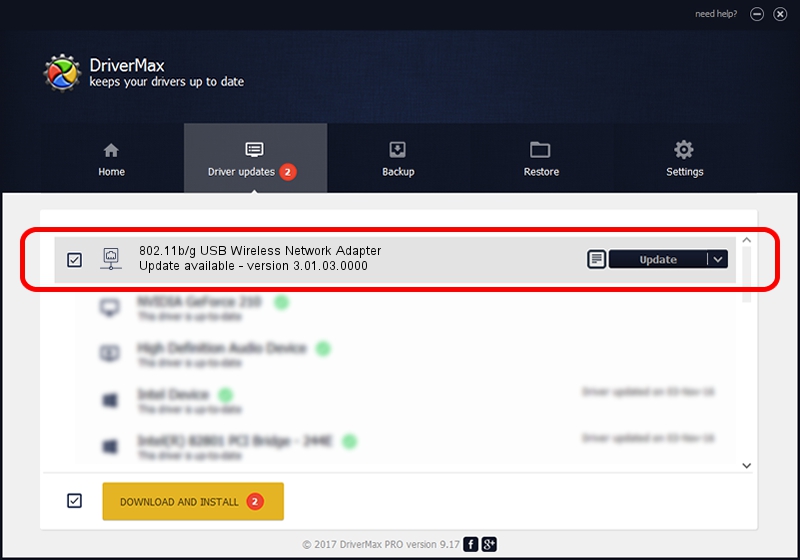Advertising seems to be blocked by your browser.
The ads help us provide this software and web site to you for free.
Please support our project by allowing our site to show ads.
Home /
Manufacturers /
ASUSTeK Computer Inc. /
802.11b/g USB Wireless Network Adapter /
USB/VID_0B05&PID_1707 /
3.01.03.0000 Apr 27, 2010
Download and install ASUSTeK Computer Inc. 802.11b/g USB Wireless Network Adapter driver
802.11b/g USB Wireless Network Adapter is a Network Adapters device. The developer of this driver was ASUSTeK Computer Inc.. The hardware id of this driver is USB/VID_0B05&PID_1707.
1. How to manually install ASUSTeK Computer Inc. 802.11b/g USB Wireless Network Adapter driver
- Download the driver setup file for ASUSTeK Computer Inc. 802.11b/g USB Wireless Network Adapter driver from the location below. This download link is for the driver version 3.01.03.0000 released on 2010-04-27.
- Start the driver setup file from a Windows account with administrative rights. If your UAC (User Access Control) is started then you will have to accept of the driver and run the setup with administrative rights.
- Go through the driver installation wizard, which should be quite easy to follow. The driver installation wizard will scan your PC for compatible devices and will install the driver.
- Restart your computer and enjoy the updated driver, as you can see it was quite smple.
Driver rating 3 stars out of 22761 votes.
2. The easy way: using DriverMax to install ASUSTeK Computer Inc. 802.11b/g USB Wireless Network Adapter driver
The advantage of using DriverMax is that it will setup the driver for you in just a few seconds and it will keep each driver up to date. How can you install a driver using DriverMax? Let's follow a few steps!
- Start DriverMax and click on the yellow button named ~SCAN FOR DRIVER UPDATES NOW~. Wait for DriverMax to scan and analyze each driver on your PC.
- Take a look at the list of detected driver updates. Search the list until you locate the ASUSTeK Computer Inc. 802.11b/g USB Wireless Network Adapter driver. Click the Update button.
- Finished installing the driver!

Aug 2 2016 7:33AM / Written by Daniel Statescu for DriverMax
follow @DanielStatescu