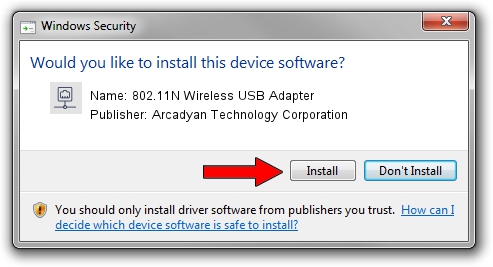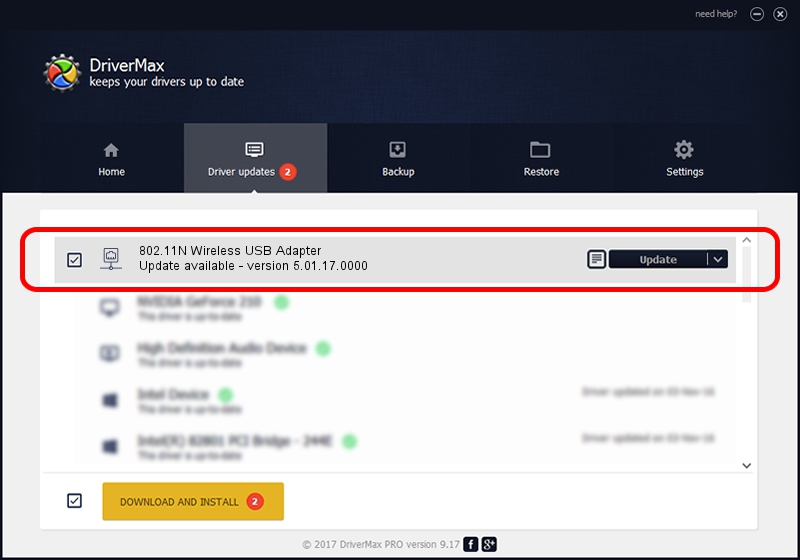Advertising seems to be blocked by your browser.
The ads help us provide this software and web site to you for free.
Please support our project by allowing our site to show ads.
Home /
Manufacturers /
Arcadyan Technology Corporation /
802.11N Wireless USB Adapter /
USB/VID_083A&PID_7522 /
5.01.17.0000 Jun 27, 2014
Arcadyan Technology Corporation 802.11N Wireless USB Adapter - two ways of downloading and installing the driver
802.11N Wireless USB Adapter is a Network Adapters device. The developer of this driver was Arcadyan Technology Corporation. In order to make sure you are downloading the exact right driver the hardware id is USB/VID_083A&PID_7522.
1. Arcadyan Technology Corporation 802.11N Wireless USB Adapter driver - how to install it manually
- Download the setup file for Arcadyan Technology Corporation 802.11N Wireless USB Adapter driver from the location below. This download link is for the driver version 5.01.17.0000 released on 2014-06-27.
- Start the driver installation file from a Windows account with administrative rights. If your User Access Control Service (UAC) is started then you will have to accept of the driver and run the setup with administrative rights.
- Follow the driver setup wizard, which should be quite easy to follow. The driver setup wizard will scan your PC for compatible devices and will install the driver.
- Restart your PC and enjoy the new driver, as you can see it was quite smple.
Size of this driver: 1238649 bytes (1.18 MB)
This driver received an average rating of 4.4 stars out of 71113 votes.
This driver is compatible with the following versions of Windows:
- This driver works on Windows 7 32 bits
- This driver works on Windows 8 32 bits
- This driver works on Windows 8.1 32 bits
- This driver works on Windows 10 32 bits
- This driver works on Windows 11 32 bits
2. How to install Arcadyan Technology Corporation 802.11N Wireless USB Adapter driver using DriverMax
The most important advantage of using DriverMax is that it will setup the driver for you in the easiest possible way and it will keep each driver up to date. How can you install a driver with DriverMax? Let's see!
- Start DriverMax and click on the yellow button that says ~SCAN FOR DRIVER UPDATES NOW~. Wait for DriverMax to scan and analyze each driver on your computer.
- Take a look at the list of available driver updates. Scroll the list down until you find the Arcadyan Technology Corporation 802.11N Wireless USB Adapter driver. Click the Update button.
- That's all, the driver is now installed!

Jun 23 2016 1:24AM / Written by Dan Armano for DriverMax
follow @danarm