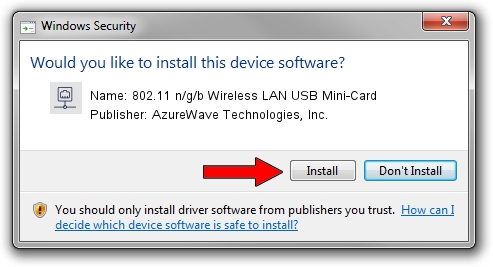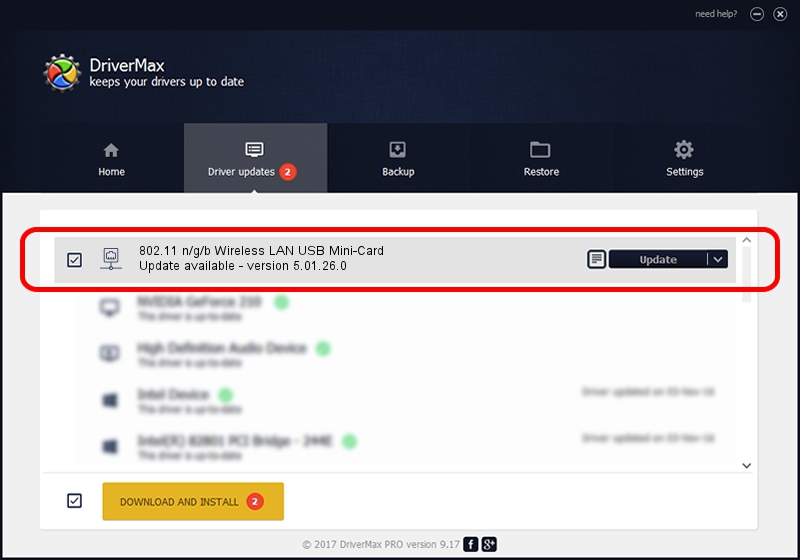Advertising seems to be blocked by your browser.
The ads help us provide this software and web site to you for free.
Please support our project by allowing our site to show ads.
Home /
Manufacturers /
AzureWave Technologies, Inc. /
802.11 n/g/b Wireless LAN USB Mini-Card /
USB/VID_13D3&PID_3321 /
5.01.26.0 Apr 05, 2016
AzureWave Technologies, Inc. 802.11 n/g/b Wireless LAN USB Mini-Card driver download and installation
802.11 n/g/b Wireless LAN USB Mini-Card is a Network Adapters device. This driver was developed by AzureWave Technologies, Inc.. USB/VID_13D3&PID_3321 is the matching hardware id of this device.
1. How to manually install AzureWave Technologies, Inc. 802.11 n/g/b Wireless LAN USB Mini-Card driver
- Download the setup file for AzureWave Technologies, Inc. 802.11 n/g/b Wireless LAN USB Mini-Card driver from the location below. This download link is for the driver version 5.01.26.0 dated 2016-04-05.
- Start the driver installation file from a Windows account with the highest privileges (rights). If your User Access Control Service (UAC) is started then you will have to confirm the installation of the driver and run the setup with administrative rights.
- Go through the driver setup wizard, which should be pretty easy to follow. The driver setup wizard will scan your PC for compatible devices and will install the driver.
- Restart your computer and enjoy the updated driver, as you can see it was quite smple.
This driver was rated with an average of 3.2 stars by 80963 users.
2. Installing the AzureWave Technologies, Inc. 802.11 n/g/b Wireless LAN USB Mini-Card driver using DriverMax: the easy way
The most important advantage of using DriverMax is that it will install the driver for you in just a few seconds and it will keep each driver up to date. How easy can you install a driver using DriverMax? Let's take a look!
- Open DriverMax and press on the yellow button that says ~SCAN FOR DRIVER UPDATES NOW~. Wait for DriverMax to analyze each driver on your computer.
- Take a look at the list of driver updates. Search the list until you find the AzureWave Technologies, Inc. 802.11 n/g/b Wireless LAN USB Mini-Card driver. Click on Update.
- Finished installing the driver!

Mar 30 2024 7:09AM / Written by Dan Armano for DriverMax
follow @danarm