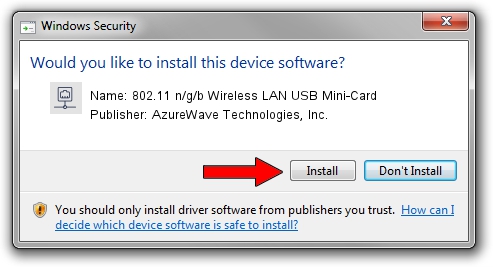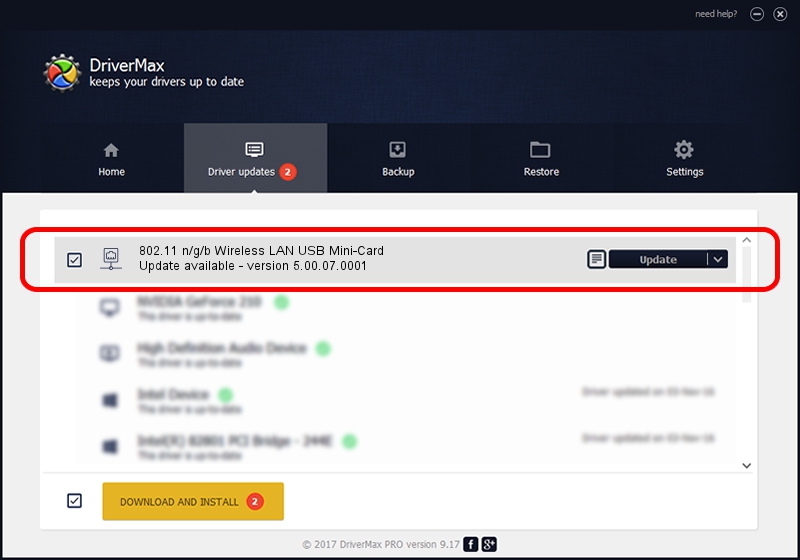Advertising seems to be blocked by your browser.
The ads help us provide this software and web site to you for free.
Please support our project by allowing our site to show ads.
Home /
Manufacturers /
AzureWave Technologies, Inc. /
802.11 n/g/b Wireless LAN USB Mini-Card /
USB/VID_13D3&PID_3321 /
5.00.07.0001 Mar 21, 2013
AzureWave Technologies, Inc. 802.11 n/g/b Wireless LAN USB Mini-Card - two ways of downloading and installing the driver
802.11 n/g/b Wireless LAN USB Mini-Card is a Network Adapters hardware device. This driver was developed by AzureWave Technologies, Inc.. The hardware id of this driver is USB/VID_13D3&PID_3321.
1. AzureWave Technologies, Inc. 802.11 n/g/b Wireless LAN USB Mini-Card driver - how to install it manually
- Download the driver setup file for AzureWave Technologies, Inc. 802.11 n/g/b Wireless LAN USB Mini-Card driver from the location below. This download link is for the driver version 5.00.07.0001 dated 2013-03-21.
- Start the driver installation file from a Windows account with administrative rights. If your UAC (User Access Control) is started then you will have to confirm the installation of the driver and run the setup with administrative rights.
- Go through the driver setup wizard, which should be quite easy to follow. The driver setup wizard will analyze your PC for compatible devices and will install the driver.
- Shutdown and restart your computer and enjoy the updated driver, it is as simple as that.
Download size of the driver: 1023831 bytes (999.83 KB)
Driver rating 4.6 stars out of 20677 votes.
This driver is compatible with the following versions of Windows:
- This driver works on Windows 7 64 bits
- This driver works on Windows 8 64 bits
- This driver works on Windows 8.1 64 bits
- This driver works on Windows 10 64 bits
- This driver works on Windows 11 64 bits
2. Installing the AzureWave Technologies, Inc. 802.11 n/g/b Wireless LAN USB Mini-Card driver using DriverMax: the easy way
The advantage of using DriverMax is that it will setup the driver for you in just a few seconds and it will keep each driver up to date. How can you install a driver with DriverMax? Let's follow a few steps!
- Open DriverMax and press on the yellow button named ~SCAN FOR DRIVER UPDATES NOW~. Wait for DriverMax to analyze each driver on your computer.
- Take a look at the list of detected driver updates. Scroll the list down until you find the AzureWave Technologies, Inc. 802.11 n/g/b Wireless LAN USB Mini-Card driver. Click on Update.
- Finished installing the driver!

Jul 8 2016 1:28PM / Written by Andreea Kartman for DriverMax
follow @DeeaKartman