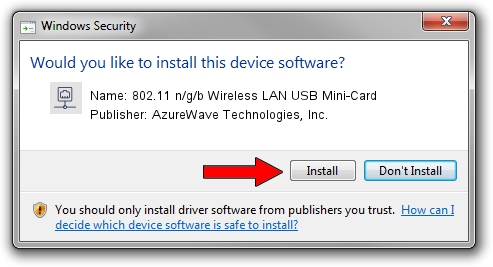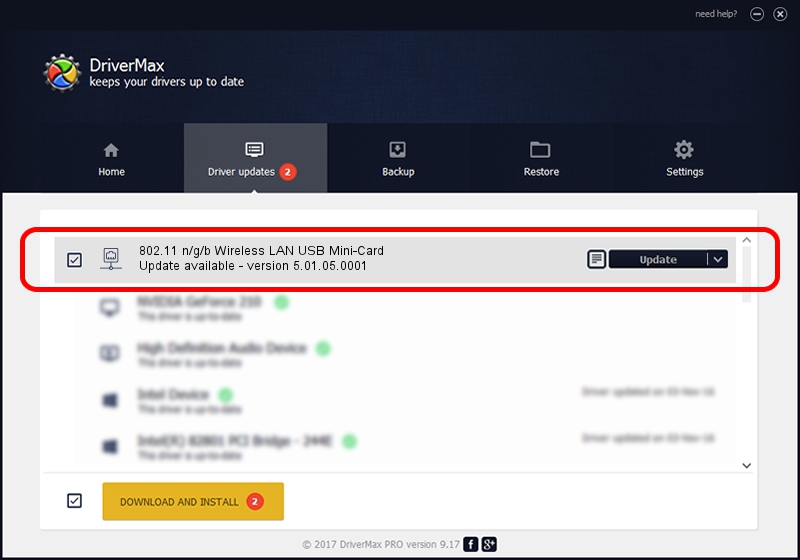Advertising seems to be blocked by your browser.
The ads help us provide this software and web site to you for free.
Please support our project by allowing our site to show ads.
Home /
Manufacturers /
AzureWave Technologies, Inc. /
802.11 n/g/b Wireless LAN USB Mini-Card /
USB/VID_13D3&PID_3273 /
5.01.05.0001 Jun 28, 2013
Download and install AzureWave Technologies, Inc. 802.11 n/g/b Wireless LAN USB Mini-Card driver
802.11 n/g/b Wireless LAN USB Mini-Card is a Network Adapters device. The developer of this driver was AzureWave Technologies, Inc.. In order to make sure you are downloading the exact right driver the hardware id is USB/VID_13D3&PID_3273.
1. Manually install AzureWave Technologies, Inc. 802.11 n/g/b Wireless LAN USB Mini-Card driver
- You can download from the link below the driver setup file for the AzureWave Technologies, Inc. 802.11 n/g/b Wireless LAN USB Mini-Card driver. The archive contains version 5.01.05.0001 dated 2013-06-28 of the driver.
- Run the driver installer file from a user account with the highest privileges (rights). If your UAC (User Access Control) is enabled please accept of the driver and run the setup with administrative rights.
- Go through the driver setup wizard, which will guide you; it should be quite easy to follow. The driver setup wizard will scan your PC and will install the right driver.
- When the operation finishes restart your computer in order to use the updated driver. It is as simple as that to install a Windows driver!
Driver file size: 1049371 bytes (1.00 MB)
This driver received an average rating of 4.3 stars out of 37822 votes.
This driver is fully compatible with the following versions of Windows:
- This driver works on Windows 7 64 bits
- This driver works on Windows 8 64 bits
- This driver works on Windows 8.1 64 bits
- This driver works on Windows 10 64 bits
- This driver works on Windows 11 64 bits
2. Installing the AzureWave Technologies, Inc. 802.11 n/g/b Wireless LAN USB Mini-Card driver using DriverMax: the easy way
The most important advantage of using DriverMax is that it will install the driver for you in just a few seconds and it will keep each driver up to date, not just this one. How can you install a driver with DriverMax? Let's take a look!
- Start DriverMax and press on the yellow button that says ~SCAN FOR DRIVER UPDATES NOW~. Wait for DriverMax to scan and analyze each driver on your PC.
- Take a look at the list of detected driver updates. Scroll the list down until you locate the AzureWave Technologies, Inc. 802.11 n/g/b Wireless LAN USB Mini-Card driver. Click the Update button.
- Enjoy using the updated driver! :)

Mar 24 2024 11:50AM / Written by Andreea Kartman for DriverMax
follow @DeeaKartman