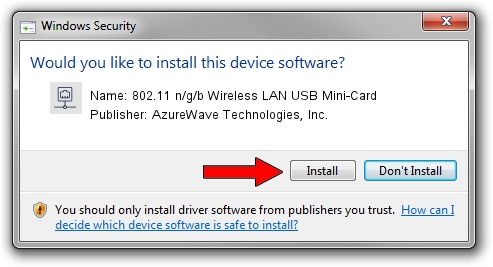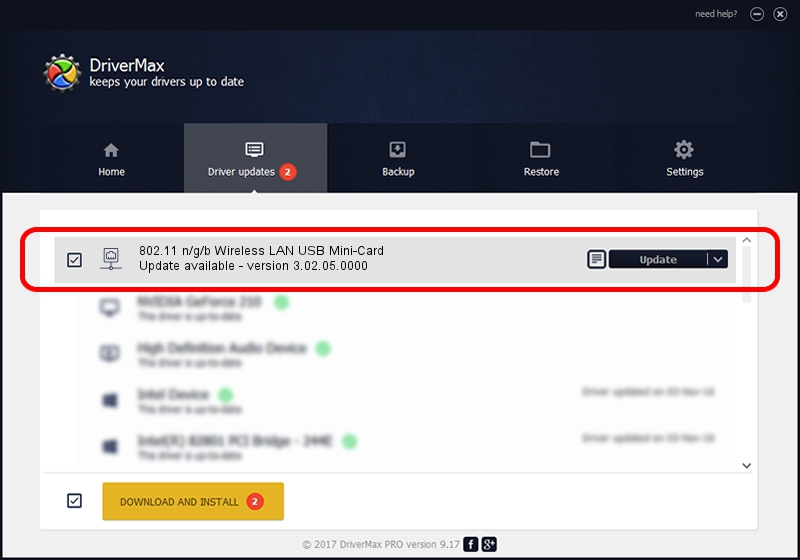Advertising seems to be blocked by your browser.
The ads help us provide this software and web site to you for free.
Please support our project by allowing our site to show ads.
Home /
Manufacturers /
AzureWave Technologies, Inc. /
802.11 n/g/b Wireless LAN USB Mini-Card /
USB/VID_13D3&PID_3273 /
3.02.05.0000 Nov 10, 2011
AzureWave Technologies, Inc. 802.11 n/g/b Wireless LAN USB Mini-Card how to download and install the driver
802.11 n/g/b Wireless LAN USB Mini-Card is a Network Adapters hardware device. The Windows version of this driver was developed by AzureWave Technologies, Inc.. USB/VID_13D3&PID_3273 is the matching hardware id of this device.
1. How to manually install AzureWave Technologies, Inc. 802.11 n/g/b Wireless LAN USB Mini-Card driver
- Download the setup file for AzureWave Technologies, Inc. 802.11 n/g/b Wireless LAN USB Mini-Card driver from the link below. This is the download link for the driver version 3.02.05.0000 dated 2011-11-10.
- Start the driver installation file from a Windows account with the highest privileges (rights). If your User Access Control (UAC) is enabled then you will have to confirm the installation of the driver and run the setup with administrative rights.
- Go through the driver installation wizard, which should be pretty easy to follow. The driver installation wizard will analyze your PC for compatible devices and will install the driver.
- Shutdown and restart your PC and enjoy the updated driver, as you can see it was quite smple.
The file size of this driver is 839161 bytes (819.49 KB)
Driver rating 4.7 stars out of 50805 votes.
This driver is compatible with the following versions of Windows:
- This driver works on Windows 7 64 bits
- This driver works on Windows 8 64 bits
- This driver works on Windows 8.1 64 bits
- This driver works on Windows 10 64 bits
- This driver works on Windows 11 64 bits
2. How to use DriverMax to install AzureWave Technologies, Inc. 802.11 n/g/b Wireless LAN USB Mini-Card driver
The advantage of using DriverMax is that it will install the driver for you in the easiest possible way and it will keep each driver up to date, not just this one. How can you install a driver with DriverMax? Let's see!
- Start DriverMax and push on the yellow button that says ~SCAN FOR DRIVER UPDATES NOW~. Wait for DriverMax to analyze each driver on your PC.
- Take a look at the list of driver updates. Scroll the list down until you find the AzureWave Technologies, Inc. 802.11 n/g/b Wireless LAN USB Mini-Card driver. Click on Update.
- Finished installing the driver!

Dec 27 2023 5:31AM / Written by Dan Armano for DriverMax
follow @danarm