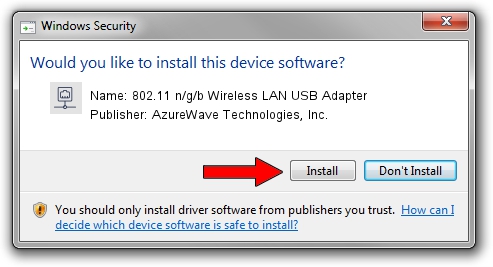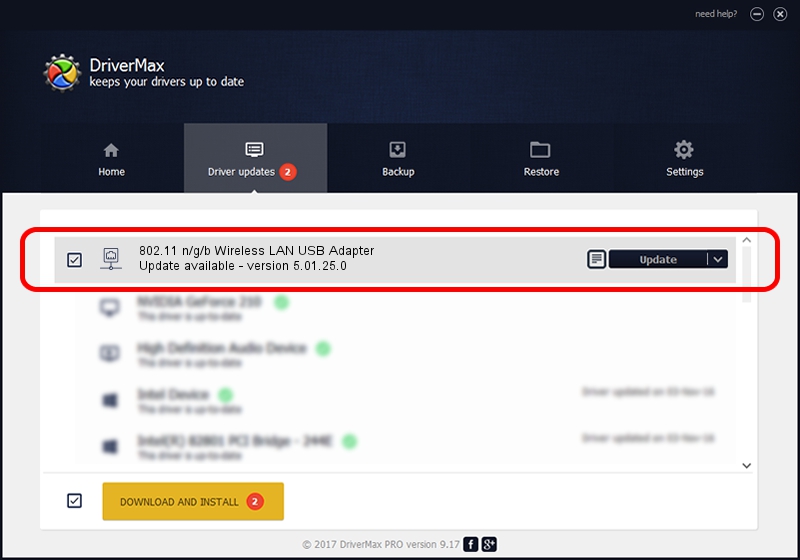Advertising seems to be blocked by your browser.
The ads help us provide this software and web site to you for free.
Please support our project by allowing our site to show ads.
Home /
Manufacturers /
AzureWave Technologies, Inc. /
802.11 n/g/b Wireless LAN USB Adapter /
USB/VID_13D3&PID_3262 /
5.01.25.0 Oct 28, 2015
AzureWave Technologies, Inc. 802.11 n/g/b Wireless LAN USB Adapter how to download and install the driver
802.11 n/g/b Wireless LAN USB Adapter is a Network Adapters device. The Windows version of this driver was developed by AzureWave Technologies, Inc.. The hardware id of this driver is USB/VID_13D3&PID_3262.
1. How to manually install AzureWave Technologies, Inc. 802.11 n/g/b Wireless LAN USB Adapter driver
- You can download from the link below the driver setup file for the AzureWave Technologies, Inc. 802.11 n/g/b Wireless LAN USB Adapter driver. The archive contains version 5.01.25.0 released on 2015-10-28 of the driver.
- Run the driver installer file from a user account with the highest privileges (rights). If your User Access Control (UAC) is enabled please accept of the driver and run the setup with administrative rights.
- Go through the driver setup wizard, which will guide you; it should be pretty easy to follow. The driver setup wizard will analyze your PC and will install the right driver.
- When the operation finishes shutdown and restart your PC in order to use the updated driver. It is as simple as that to install a Windows driver!
The file size of this driver is 1603225 bytes (1.53 MB)
Driver rating 5 stars out of 58189 votes.
This driver is compatible with the following versions of Windows:
- This driver works on Windows 2000 64 bits
- This driver works on Windows Server 2003 64 bits
- This driver works on Windows XP 64 bits
- This driver works on Windows Vista 64 bits
- This driver works on Windows 7 64 bits
- This driver works on Windows 8 64 bits
- This driver works on Windows 8.1 64 bits
- This driver works on Windows 10 64 bits
- This driver works on Windows 11 64 bits
2. The easy way: using DriverMax to install AzureWave Technologies, Inc. 802.11 n/g/b Wireless LAN USB Adapter driver
The most important advantage of using DriverMax is that it will setup the driver for you in the easiest possible way and it will keep each driver up to date, not just this one. How can you install a driver using DriverMax? Let's take a look!
- Start DriverMax and push on the yellow button named ~SCAN FOR DRIVER UPDATES NOW~. Wait for DriverMax to scan and analyze each driver on your computer.
- Take a look at the list of driver updates. Search the list until you find the AzureWave Technologies, Inc. 802.11 n/g/b Wireless LAN USB Adapter driver. Click the Update button.
- Finished installing the driver!

Nov 2 2023 1:22PM / Written by Dan Armano for DriverMax
follow @danarm