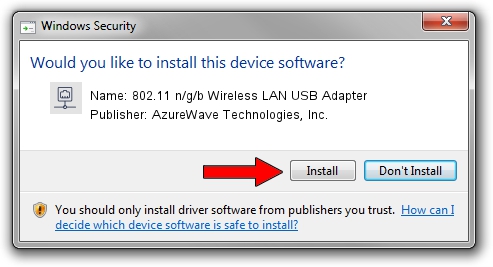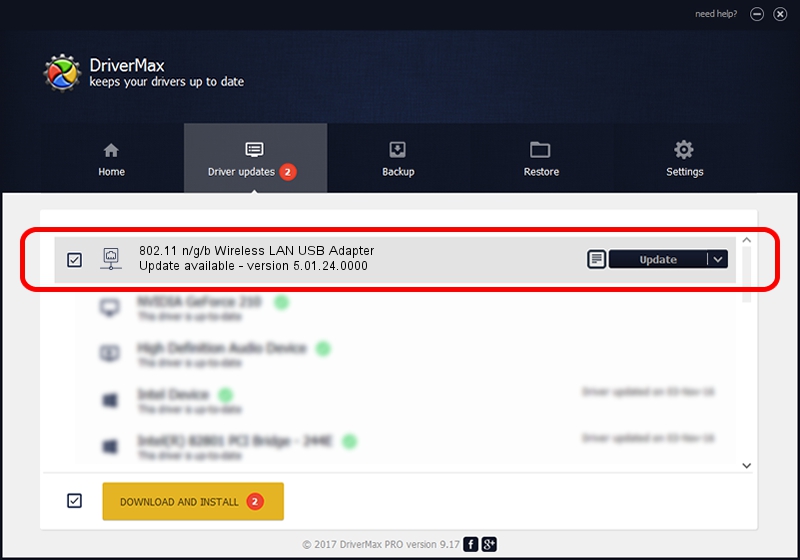Advertising seems to be blocked by your browser.
The ads help us provide this software and web site to you for free.
Please support our project by allowing our site to show ads.
Home /
Manufacturers /
AzureWave Technologies, Inc. /
802.11 n/g/b Wireless LAN USB Adapter /
USB/VID_13D3&PID_3262 /
5.01.24.0000 Sep 21, 2015
AzureWave Technologies, Inc. 802.11 n/g/b Wireless LAN USB Adapter driver download and installation
802.11 n/g/b Wireless LAN USB Adapter is a Network Adapters hardware device. The Windows version of this driver was developed by AzureWave Technologies, Inc.. USB/VID_13D3&PID_3262 is the matching hardware id of this device.
1. How to manually install AzureWave Technologies, Inc. 802.11 n/g/b Wireless LAN USB Adapter driver
- Download the driver setup file for AzureWave Technologies, Inc. 802.11 n/g/b Wireless LAN USB Adapter driver from the link below. This download link is for the driver version 5.01.24.0000 released on 2015-09-21.
- Start the driver setup file from a Windows account with the highest privileges (rights). If your User Access Control Service (UAC) is enabled then you will have to confirm the installation of the driver and run the setup with administrative rights.
- Go through the driver installation wizard, which should be pretty straightforward. The driver installation wizard will analyze your PC for compatible devices and will install the driver.
- Shutdown and restart your computer and enjoy the new driver, it is as simple as that.
The file size of this driver is 1553501 bytes (1.48 MB)
Driver rating 4 stars out of 73101 votes.
This driver is compatible with the following versions of Windows:
- This driver works on Windows 8 64 bits
- This driver works on Windows 8.1 64 bits
- This driver works on Windows 10 64 bits
- This driver works on Windows 11 64 bits
2. The easy way: using DriverMax to install AzureWave Technologies, Inc. 802.11 n/g/b Wireless LAN USB Adapter driver
The most important advantage of using DriverMax is that it will setup the driver for you in the easiest possible way and it will keep each driver up to date. How can you install a driver with DriverMax? Let's follow a few steps!
- Start DriverMax and click on the yellow button named ~SCAN FOR DRIVER UPDATES NOW~. Wait for DriverMax to analyze each driver on your PC.
- Take a look at the list of detected driver updates. Scroll the list down until you find the AzureWave Technologies, Inc. 802.11 n/g/b Wireless LAN USB Adapter driver. Click on Update.
- Enjoy using the updated driver! :)

Dec 9 2023 9:17PM / Written by Andreea Kartman for DriverMax
follow @DeeaKartman
Advertising seems to be blocked by your browser.
The ads help us provide this software and web site to you for free.
Please support our project by allowing our site to show ads.