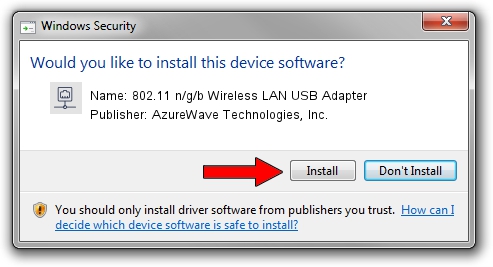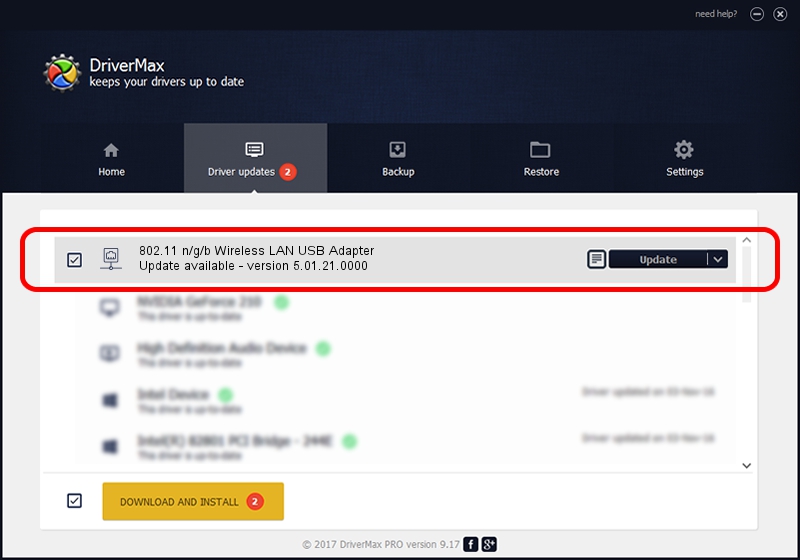Advertising seems to be blocked by your browser.
The ads help us provide this software and web site to you for free.
Please support our project by allowing our site to show ads.
Home /
Manufacturers /
AzureWave Technologies, Inc. /
802.11 n/g/b Wireless LAN USB Adapter /
USB/VID_13D3&PID_3262 /
5.01.21.0000 Feb 02, 2015
AzureWave Technologies, Inc. 802.11 n/g/b Wireless LAN USB Adapter driver download and installation
802.11 n/g/b Wireless LAN USB Adapter is a Network Adapters hardware device. The developer of this driver was AzureWave Technologies, Inc.. The hardware id of this driver is USB/VID_13D3&PID_3262.
1. Install AzureWave Technologies, Inc. 802.11 n/g/b Wireless LAN USB Adapter driver manually
- Download the driver setup file for AzureWave Technologies, Inc. 802.11 n/g/b Wireless LAN USB Adapter driver from the link below. This download link is for the driver version 5.01.21.0000 dated 2015-02-02.
- Run the driver installation file from a Windows account with the highest privileges (rights). If your UAC (User Access Control) is started then you will have to confirm the installation of the driver and run the setup with administrative rights.
- Follow the driver installation wizard, which should be quite easy to follow. The driver installation wizard will analyze your PC for compatible devices and will install the driver.
- Restart your computer and enjoy the fresh driver, it is as simple as that.
Driver file size: 1243892 bytes (1.19 MB)
This driver received an average rating of 4.3 stars out of 96326 votes.
This driver is fully compatible with the following versions of Windows:
- This driver works on Windows 7 32 bits
- This driver works on Windows 8 32 bits
- This driver works on Windows 8.1 32 bits
- This driver works on Windows 10 32 bits
- This driver works on Windows 11 32 bits
2. Installing the AzureWave Technologies, Inc. 802.11 n/g/b Wireless LAN USB Adapter driver using DriverMax: the easy way
The advantage of using DriverMax is that it will setup the driver for you in just a few seconds and it will keep each driver up to date. How can you install a driver using DriverMax? Let's take a look!
- Start DriverMax and push on the yellow button that says ~SCAN FOR DRIVER UPDATES NOW~. Wait for DriverMax to analyze each driver on your PC.
- Take a look at the list of driver updates. Scroll the list down until you find the AzureWave Technologies, Inc. 802.11 n/g/b Wireless LAN USB Adapter driver. Click on Update.
- Enjoy using the updated driver! :)

Jan 18 2024 6:08PM / Written by Dan Armano for DriverMax
follow @danarm