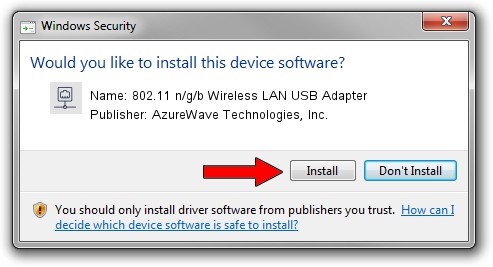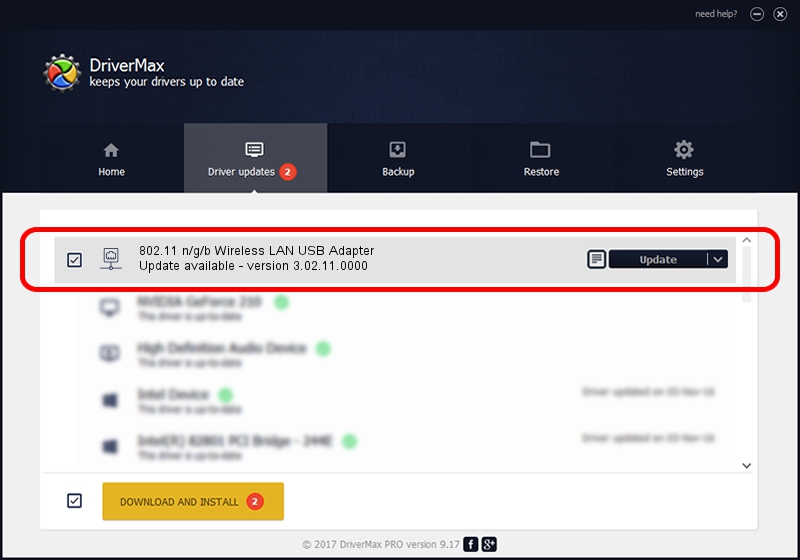Advertising seems to be blocked by your browser.
The ads help us provide this software and web site to you for free.
Please support our project by allowing our site to show ads.
Home /
Manufacturers /
AzureWave Technologies, Inc. /
802.11 n/g/b Wireless LAN USB Adapter /
USB/VID_13D3&PID_3262 /
3.02.11.0000 Aug 17, 2012
AzureWave Technologies, Inc. 802.11 n/g/b Wireless LAN USB Adapter - two ways of downloading and installing the driver
802.11 n/g/b Wireless LAN USB Adapter is a Network Adapters hardware device. The developer of this driver was AzureWave Technologies, Inc.. The hardware id of this driver is USB/VID_13D3&PID_3262; this string has to match your hardware.
1. AzureWave Technologies, Inc. 802.11 n/g/b Wireless LAN USB Adapter driver - how to install it manually
- Download the driver setup file for AzureWave Technologies, Inc. 802.11 n/g/b Wireless LAN USB Adapter driver from the link below. This is the download link for the driver version 3.02.11.0000 released on 2012-08-17.
- Start the driver installation file from a Windows account with the highest privileges (rights). If your User Access Control Service (UAC) is started then you will have to accept of the driver and run the setup with administrative rights.
- Follow the driver setup wizard, which should be quite straightforward. The driver setup wizard will analyze your PC for compatible devices and will install the driver.
- Shutdown and restart your PC and enjoy the new driver, it is as simple as that.
Size of this driver: 801994 bytes (783.20 KB)
This driver was installed by many users and received an average rating of 4.6 stars out of 52983 votes.
This driver is compatible with the following versions of Windows:
- This driver works on Windows Vista 64 bits
- This driver works on Windows 7 64 bits
- This driver works on Windows 8 64 bits
- This driver works on Windows 8.1 64 bits
- This driver works on Windows 10 64 bits
- This driver works on Windows 11 64 bits
2. How to install AzureWave Technologies, Inc. 802.11 n/g/b Wireless LAN USB Adapter driver using DriverMax
The advantage of using DriverMax is that it will setup the driver for you in the easiest possible way and it will keep each driver up to date. How can you install a driver with DriverMax? Let's see!
- Open DriverMax and click on the yellow button named ~SCAN FOR DRIVER UPDATES NOW~. Wait for DriverMax to analyze each driver on your computer.
- Take a look at the list of detected driver updates. Search the list until you locate the AzureWave Technologies, Inc. 802.11 n/g/b Wireless LAN USB Adapter driver. Click the Update button.
- Enjoy using the updated driver! :)

Aug 8 2016 12:10AM / Written by Andreea Kartman for DriverMax
follow @DeeaKartman