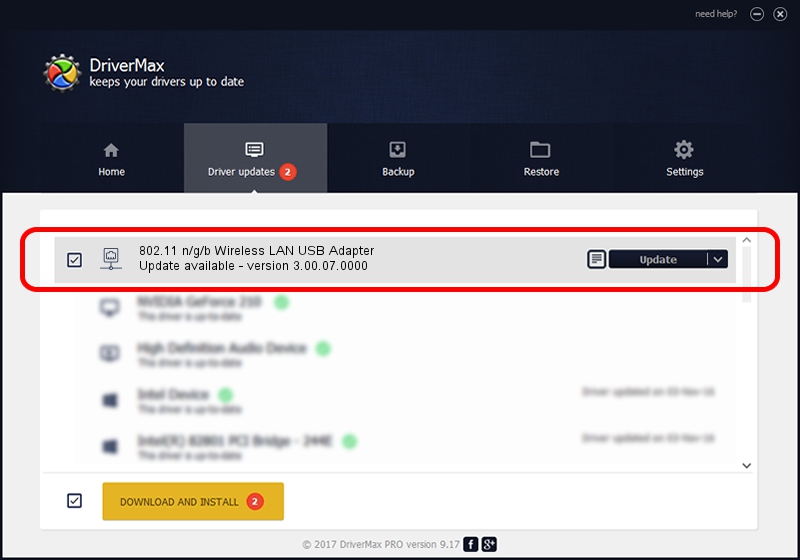Advertising seems to be blocked by your browser.
The ads help us provide this software and web site to you for free.
Please support our project by allowing our site to show ads.
Home /
Manufacturers /
AzureWave Technologies, Inc. /
802.11 n/g/b Wireless LAN USB Adapter /
USB/VID_13D3&PID_3262 /
3.00.07.0000 Sep 15, 2009
AzureWave Technologies, Inc. 802.11 n/g/b Wireless LAN USB Adapter - two ways of downloading and installing the driver
802.11 n/g/b Wireless LAN USB Adapter is a Network Adapters device. This driver was developed by AzureWave Technologies, Inc.. The hardware id of this driver is USB/VID_13D3&PID_3262; this string has to match your hardware.
1. Manually install AzureWave Technologies, Inc. 802.11 n/g/b Wireless LAN USB Adapter driver
- Download the driver setup file for AzureWave Technologies, Inc. 802.11 n/g/b Wireless LAN USB Adapter driver from the location below. This is the download link for the driver version 3.00.07.0000 dated 2009-09-15.
- Start the driver installation file from a Windows account with administrative rights. If your UAC (User Access Control) is started then you will have to accept of the driver and run the setup with administrative rights.
- Go through the driver installation wizard, which should be quite straightforward. The driver installation wizard will analyze your PC for compatible devices and will install the driver.
- Restart your PC and enjoy the updated driver, it is as simple as that.
Download size of the driver: 581306 bytes (567.68 KB)
Driver rating 4.4 stars out of 81893 votes.
This driver will work for the following versions of Windows:
- This driver works on Windows 7 64 bits
- This driver works on Windows 8 64 bits
- This driver works on Windows 8.1 64 bits
- This driver works on Windows 10 64 bits
- This driver works on Windows 11 64 bits
2. How to use DriverMax to install AzureWave Technologies, Inc. 802.11 n/g/b Wireless LAN USB Adapter driver
The most important advantage of using DriverMax is that it will setup the driver for you in the easiest possible way and it will keep each driver up to date. How can you install a driver using DriverMax? Let's take a look!
- Start DriverMax and click on the yellow button that says ~SCAN FOR DRIVER UPDATES NOW~. Wait for DriverMax to analyze each driver on your computer.
- Take a look at the list of detected driver updates. Search the list until you find the AzureWave Technologies, Inc. 802.11 n/g/b Wireless LAN USB Adapter driver. Click on Update.
- Finished installing the driver!

Aug 6 2016 11:08PM / Written by Andreea Kartman for DriverMax
follow @DeeaKartman
Advertising seems to be blocked by your browser.
The ads help us provide this software and web site to you for free.
Please support our project by allowing our site to show ads.