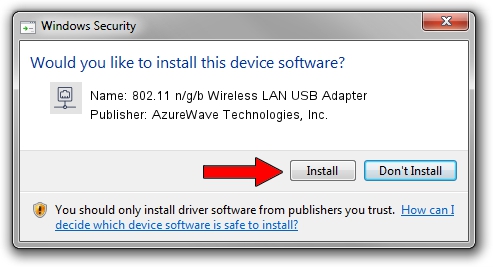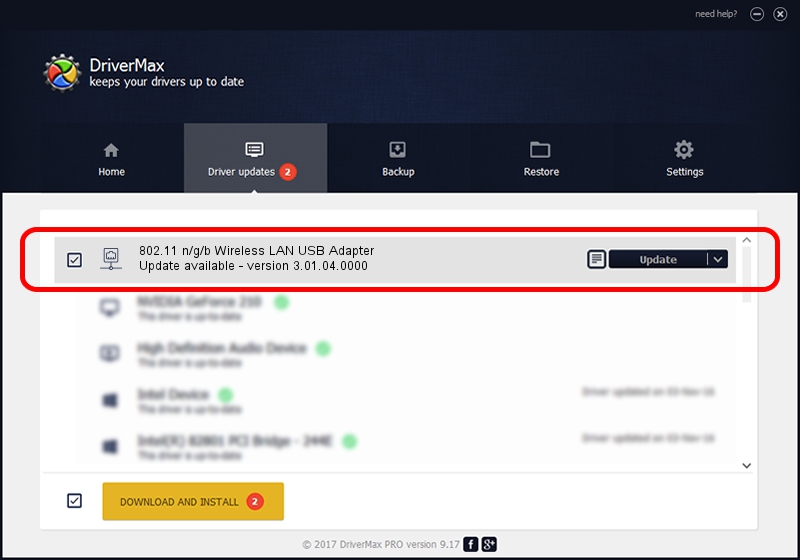Advertising seems to be blocked by your browser.
The ads help us provide this software and web site to you for free.
Please support our project by allowing our site to show ads.
Home /
Manufacturers /
AzureWave Technologies, Inc. /
802.11 n/g/b Wireless LAN USB Adapter /
USB/VID_13D3&PID_3247 /
3.01.04.0000 Jul 27, 2010
AzureWave Technologies, Inc. 802.11 n/g/b Wireless LAN USB Adapter driver download and installation
802.11 n/g/b Wireless LAN USB Adapter is a Network Adapters device. This driver was developed by AzureWave Technologies, Inc.. The hardware id of this driver is USB/VID_13D3&PID_3247.
1. Manually install AzureWave Technologies, Inc. 802.11 n/g/b Wireless LAN USB Adapter driver
- Download the setup file for AzureWave Technologies, Inc. 802.11 n/g/b Wireless LAN USB Adapter driver from the location below. This download link is for the driver version 3.01.04.0000 dated 2010-07-27.
- Start the driver setup file from a Windows account with administrative rights. If your UAC (User Access Control) is enabled then you will have to accept of the driver and run the setup with administrative rights.
- Go through the driver setup wizard, which should be quite straightforward. The driver setup wizard will scan your PC for compatible devices and will install the driver.
- Shutdown and restart your computer and enjoy the fresh driver, as you can see it was quite smple.
Download size of the driver: 683673 bytes (667.65 KB)
This driver was rated with an average of 4 stars by 41964 users.
This driver was released for the following versions of Windows:
- This driver works on Windows 7 64 bits
- This driver works on Windows 8 64 bits
- This driver works on Windows 8.1 64 bits
- This driver works on Windows 10 64 bits
- This driver works on Windows 11 64 bits
2. Installing the AzureWave Technologies, Inc. 802.11 n/g/b Wireless LAN USB Adapter driver using DriverMax: the easy way
The advantage of using DriverMax is that it will install the driver for you in just a few seconds and it will keep each driver up to date. How easy can you install a driver with DriverMax? Let's follow a few steps!
- Start DriverMax and push on the yellow button named ~SCAN FOR DRIVER UPDATES NOW~. Wait for DriverMax to scan and analyze each driver on your computer.
- Take a look at the list of driver updates. Search the list until you find the AzureWave Technologies, Inc. 802.11 n/g/b Wireless LAN USB Adapter driver. Click on Update.
- Enjoy using the updated driver! :)

Dec 31 2023 8:00AM / Written by Dan Armano for DriverMax
follow @danarm