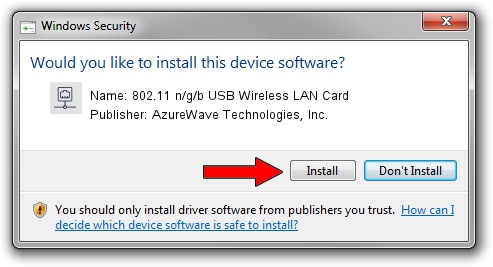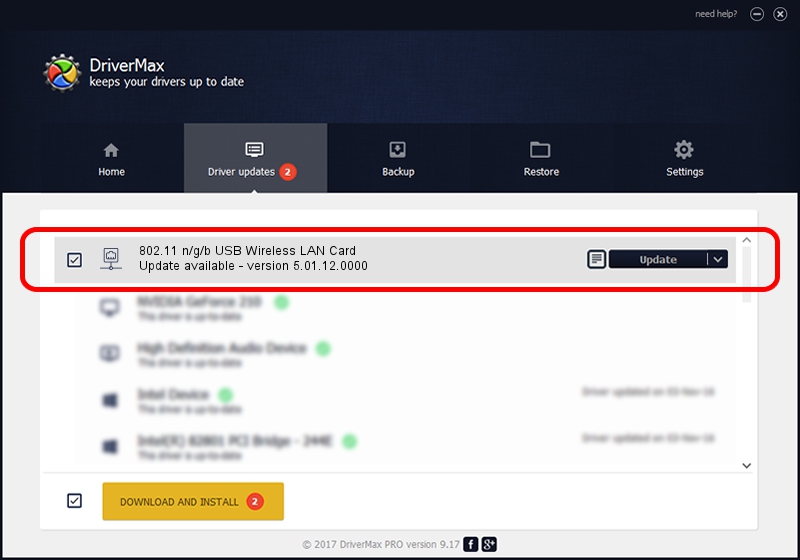Advertising seems to be blocked by your browser.
The ads help us provide this software and web site to you for free.
Please support our project by allowing our site to show ads.
Home /
Manufacturers /
AzureWave Technologies, Inc. /
802.11 n/g/b USB Wireless LAN Card /
USB/VID_13D3&PID_3322 /
5.01.12.0000 Mar 28, 2014
AzureWave Technologies, Inc. 802.11 n/g/b USB Wireless LAN Card driver download and installation
802.11 n/g/b USB Wireless LAN Card is a Network Adapters device. The developer of this driver was AzureWave Technologies, Inc.. USB/VID_13D3&PID_3322 is the matching hardware id of this device.
1. AzureWave Technologies, Inc. 802.11 n/g/b USB Wireless LAN Card - install the driver manually
- You can download from the link below the driver installer file for the AzureWave Technologies, Inc. 802.11 n/g/b USB Wireless LAN Card driver. The archive contains version 5.01.12.0000 dated 2014-03-28 of the driver.
- Run the driver installer file from a user account with the highest privileges (rights). If your User Access Control (UAC) is enabled please confirm the installation of the driver and run the setup with administrative rights.
- Follow the driver installation wizard, which will guide you; it should be quite easy to follow. The driver installation wizard will analyze your PC and will install the right driver.
- When the operation finishes shutdown and restart your computer in order to use the updated driver. As you can see it was quite smple to install a Windows driver!
Driver file size: 1219991 bytes (1.16 MB)
Driver rating 4.1 stars out of 12447 votes.
This driver is compatible with the following versions of Windows:
- This driver works on Windows 8 64 bits
- This driver works on Windows 8.1 64 bits
- This driver works on Windows 10 64 bits
- This driver works on Windows 11 64 bits
2. The easy way: using DriverMax to install AzureWave Technologies, Inc. 802.11 n/g/b USB Wireless LAN Card driver
The advantage of using DriverMax is that it will setup the driver for you in the easiest possible way and it will keep each driver up to date. How can you install a driver with DriverMax? Let's take a look!
- Open DriverMax and click on the yellow button that says ~SCAN FOR DRIVER UPDATES NOW~. Wait for DriverMax to analyze each driver on your PC.
- Take a look at the list of driver updates. Search the list until you locate the AzureWave Technologies, Inc. 802.11 n/g/b USB Wireless LAN Card driver. Click on Update.
- That's all, the driver is now installed!