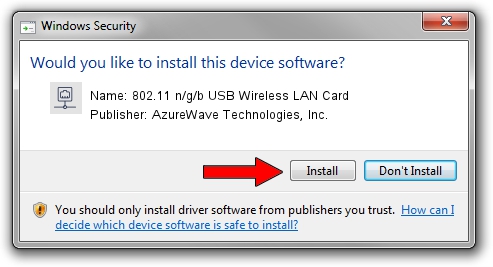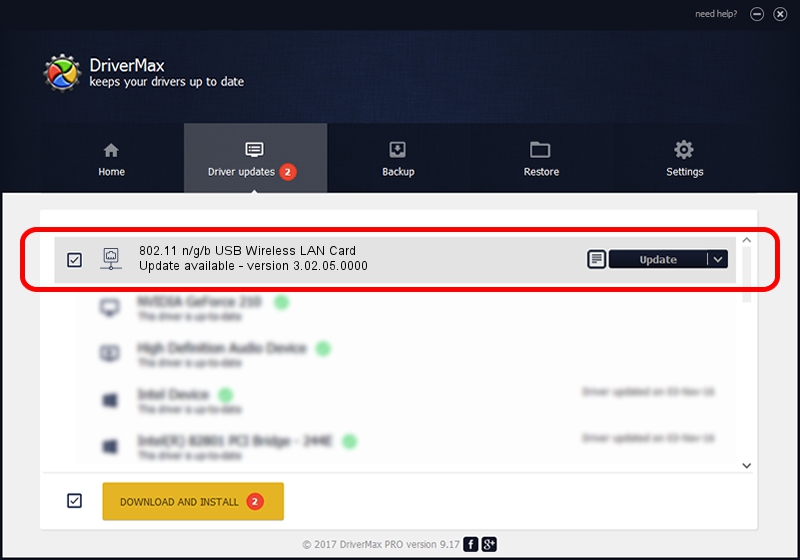Advertising seems to be blocked by your browser.
The ads help us provide this software and web site to you for free.
Please support our project by allowing our site to show ads.
Home /
Manufacturers /
AzureWave Technologies, Inc. /
802.11 n/g/b USB Wireless LAN Card /
USB/VID_13D3&PID_3322 /
3.02.05.0000 Nov 10, 2011
AzureWave Technologies, Inc. 802.11 n/g/b USB Wireless LAN Card how to download and install the driver
802.11 n/g/b USB Wireless LAN Card is a Network Adapters hardware device. This Windows driver was developed by AzureWave Technologies, Inc.. USB/VID_13D3&PID_3322 is the matching hardware id of this device.
1. How to manually install AzureWave Technologies, Inc. 802.11 n/g/b USB Wireless LAN Card driver
- Download the setup file for AzureWave Technologies, Inc. 802.11 n/g/b USB Wireless LAN Card driver from the location below. This download link is for the driver version 3.02.05.0000 dated 2011-11-10.
- Run the driver installation file from a Windows account with administrative rights. If your UAC (User Access Control) is started then you will have to confirm the installation of the driver and run the setup with administrative rights.
- Follow the driver setup wizard, which should be quite easy to follow. The driver setup wizard will scan your PC for compatible devices and will install the driver.
- Shutdown and restart your PC and enjoy the fresh driver, as you can see it was quite smple.
Download size of the driver: 839161 bytes (819.49 KB)
This driver was rated with an average of 4 stars by 50696 users.
This driver is fully compatible with the following versions of Windows:
- This driver works on Windows 7 64 bits
- This driver works on Windows 8 64 bits
- This driver works on Windows 8.1 64 bits
- This driver works on Windows 10 64 bits
- This driver works on Windows 11 64 bits
2. Installing the AzureWave Technologies, Inc. 802.11 n/g/b USB Wireless LAN Card driver using DriverMax: the easy way
The advantage of using DriverMax is that it will setup the driver for you in the easiest possible way and it will keep each driver up to date, not just this one. How can you install a driver using DriverMax? Let's take a look!
- Start DriverMax and push on the yellow button that says ~SCAN FOR DRIVER UPDATES NOW~. Wait for DriverMax to scan and analyze each driver on your computer.
- Take a look at the list of available driver updates. Scroll the list down until you locate the AzureWave Technologies, Inc. 802.11 n/g/b USB Wireless LAN Card driver. Click on Update.
- Enjoy using the updated driver! :)

Dec 27 2023 5:32AM / Written by Daniel Statescu for DriverMax
follow @DanielStatescu
Advertising seems to be blocked by your browser.
The ads help us provide this software and web site to you for free.
Please support our project by allowing our site to show ads.