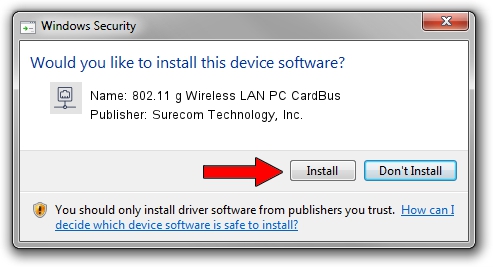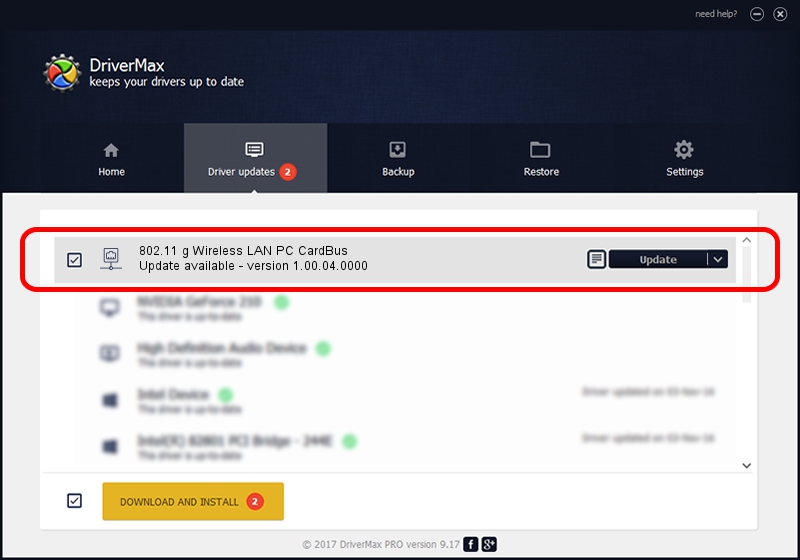Advertising seems to be blocked by your browser.
The ads help us provide this software and web site to you for free.
Please support our project by allowing our site to show ads.
Home /
Manufacturers /
Surecom Technology, Inc. /
802.11 g Wireless LAN PC CardBus /
PCI/VEN_1814&DEV_0302&SUBSYS_942810bd /
1.00.04.0000 Jan 19, 2006
Surecom Technology, Inc. 802.11 g Wireless LAN PC CardBus how to download and install the driver
802.11 g Wireless LAN PC CardBus is a Network Adapters device. This driver was developed by Surecom Technology, Inc.. In order to make sure you are downloading the exact right driver the hardware id is PCI/VEN_1814&DEV_0302&SUBSYS_942810bd.
1. Manually install Surecom Technology, Inc. 802.11 g Wireless LAN PC CardBus driver
- Download the setup file for Surecom Technology, Inc. 802.11 g Wireless LAN PC CardBus driver from the location below. This download link is for the driver version 1.00.04.0000 dated 2006-01-19.
- Run the driver installation file from a Windows account with administrative rights. If your User Access Control Service (UAC) is enabled then you will have to accept of the driver and run the setup with administrative rights.
- Follow the driver setup wizard, which should be quite easy to follow. The driver setup wizard will scan your PC for compatible devices and will install the driver.
- Shutdown and restart your computer and enjoy the fresh driver, as you can see it was quite smple.
Size of this driver: 180490 bytes (176.26 KB)
This driver received an average rating of 3 stars out of 39662 votes.
This driver will work for the following versions of Windows:
- This driver works on Windows 2000 32 bits
- This driver works on Windows Server 2003 32 bits
- This driver works on Windows XP 32 bits
- This driver works on Windows Vista 32 bits
- This driver works on Windows 7 32 bits
- This driver works on Windows 8 32 bits
- This driver works on Windows 8.1 32 bits
- This driver works on Windows 10 32 bits
- This driver works on Windows 11 32 bits
2. How to install Surecom Technology, Inc. 802.11 g Wireless LAN PC CardBus driver using DriverMax
The advantage of using DriverMax is that it will setup the driver for you in the easiest possible way and it will keep each driver up to date. How can you install a driver using DriverMax? Let's take a look!
- Open DriverMax and click on the yellow button named ~SCAN FOR DRIVER UPDATES NOW~. Wait for DriverMax to analyze each driver on your PC.
- Take a look at the list of available driver updates. Search the list until you locate the Surecom Technology, Inc. 802.11 g Wireless LAN PC CardBus driver. Click the Update button.
- That's it, you installed your first driver!