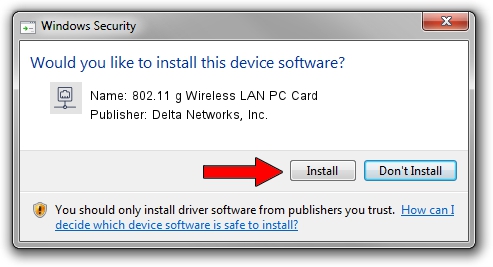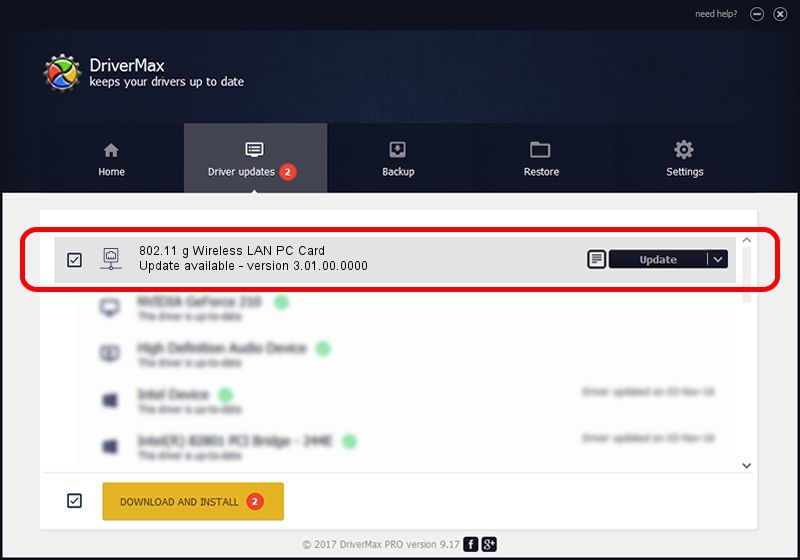Advertising seems to be blocked by your browser.
The ads help us provide this software and web site to you for free.
Please support our project by allowing our site to show ads.
Home /
Manufacturers /
Delta Networks, Inc. /
802.11 g Wireless LAN PC Card /
PCI/VEN_1814&DEV_0201&SUBSYS_70104033 /
3.01.00.0000 Oct 20, 2005
Delta Networks, Inc. 802.11 g Wireless LAN PC Card - two ways of downloading and installing the driver
802.11 g Wireless LAN PC Card is a Network Adapters device. The developer of this driver was Delta Networks, Inc.. The hardware id of this driver is PCI/VEN_1814&DEV_0201&SUBSYS_70104033.
1. Delta Networks, Inc. 802.11 g Wireless LAN PC Card driver - how to install it manually
- Download the driver setup file for Delta Networks, Inc. 802.11 g Wireless LAN PC Card driver from the link below. This is the download link for the driver version 3.01.00.0000 dated 2005-10-20.
- Start the driver setup file from a Windows account with the highest privileges (rights). If your User Access Control (UAC) is enabled then you will have to accept of the driver and run the setup with administrative rights.
- Follow the driver installation wizard, which should be quite easy to follow. The driver installation wizard will analyze your PC for compatible devices and will install the driver.
- Restart your computer and enjoy the fresh driver, it is as simple as that.
File size of the driver: 126761 bytes (123.79 KB)
Driver rating 4.4 stars out of 54364 votes.
This driver is fully compatible with the following versions of Windows:
- This driver works on Windows 2000 64 bits
- This driver works on Windows Server 2003 64 bits
- This driver works on Windows XP 64 bits
- This driver works on Windows Vista 64 bits
- This driver works on Windows 7 64 bits
- This driver works on Windows 8 64 bits
- This driver works on Windows 8.1 64 bits
- This driver works on Windows 10 64 bits
- This driver works on Windows 11 64 bits
2. How to install Delta Networks, Inc. 802.11 g Wireless LAN PC Card driver using DriverMax
The most important advantage of using DriverMax is that it will install the driver for you in just a few seconds and it will keep each driver up to date, not just this one. How can you install a driver with DriverMax? Let's see!
- Start DriverMax and click on the yellow button named ~SCAN FOR DRIVER UPDATES NOW~. Wait for DriverMax to scan and analyze each driver on your PC.
- Take a look at the list of detected driver updates. Search the list until you find the Delta Networks, Inc. 802.11 g Wireless LAN PC Card driver. Click on Update.
- That's all, the driver is now installed!

Jul 20 2016 8:34PM / Written by Daniel Statescu for DriverMax
follow @DanielStatescu
Advertising seems to be blocked by your browser.
The ads help us provide this software and web site to you for free.
Please support our project by allowing our site to show ads.