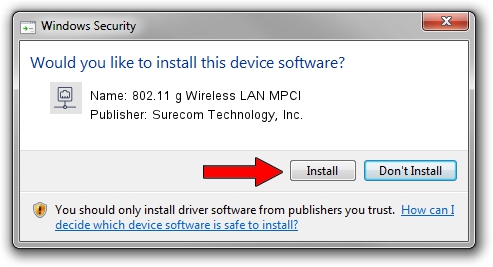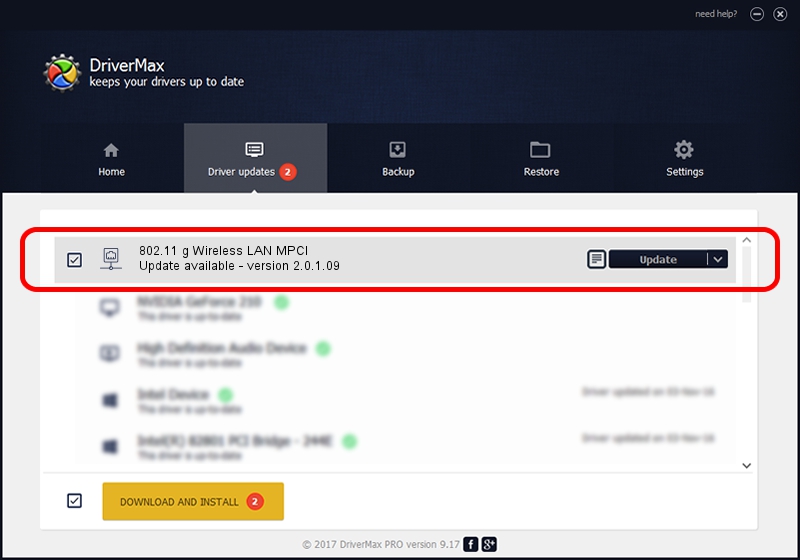Advertising seems to be blocked by your browser.
The ads help us provide this software and web site to you for free.
Please support our project by allowing our site to show ads.
Home /
Manufacturers /
Surecom Technology, Inc. /
802.11 g Wireless LAN MPCI /
PCI/VEN_1814&DEV_0302&SUBSYS_932210bd /
2.0.1.09 Aug 25, 2006
Surecom Technology, Inc. 802.11 g Wireless LAN MPCI how to download and install the driver
802.11 g Wireless LAN MPCI is a Network Adapters device. This driver was developed by Surecom Technology, Inc.. The hardware id of this driver is PCI/VEN_1814&DEV_0302&SUBSYS_932210bd.
1. How to manually install Surecom Technology, Inc. 802.11 g Wireless LAN MPCI driver
- Download the setup file for Surecom Technology, Inc. 802.11 g Wireless LAN MPCI driver from the link below. This is the download link for the driver version 2.0.1.09 dated 2006-08-25.
- Start the driver installation file from a Windows account with administrative rights. If your User Access Control Service (UAC) is started then you will have to accept of the driver and run the setup with administrative rights.
- Go through the driver installation wizard, which should be pretty straightforward. The driver installation wizard will scan your PC for compatible devices and will install the driver.
- Shutdown and restart your PC and enjoy the fresh driver, it is as simple as that.
File size of the driver: 131195 bytes (128.12 KB)
Driver rating 4.9 stars out of 83534 votes.
This driver will work for the following versions of Windows:
- This driver works on Windows 2000 32 bits
- This driver works on Windows Server 2003 32 bits
- This driver works on Windows XP 32 bits
- This driver works on Windows Vista 32 bits
- This driver works on Windows 7 32 bits
- This driver works on Windows 8 32 bits
- This driver works on Windows 8.1 32 bits
- This driver works on Windows 10 32 bits
- This driver works on Windows 11 32 bits
2. How to install Surecom Technology, Inc. 802.11 g Wireless LAN MPCI driver using DriverMax
The most important advantage of using DriverMax is that it will setup the driver for you in the easiest possible way and it will keep each driver up to date. How can you install a driver using DriverMax? Let's see!
- Start DriverMax and push on the yellow button named ~SCAN FOR DRIVER UPDATES NOW~. Wait for DriverMax to analyze each driver on your computer.
- Take a look at the list of available driver updates. Search the list until you locate the Surecom Technology, Inc. 802.11 g Wireless LAN MPCI driver. Click the Update button.
- Finished installing the driver!

Jul 22 2016 8:14AM / Written by Andreea Kartman for DriverMax
follow @DeeaKartman