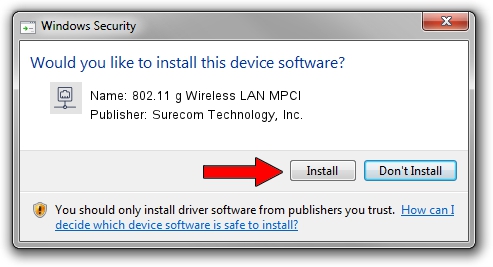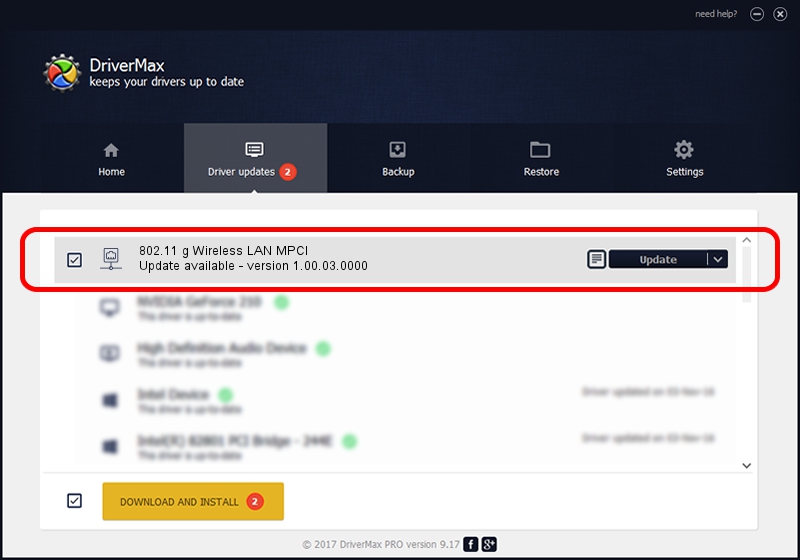Advertising seems to be blocked by your browser.
The ads help us provide this software and web site to you for free.
Please support our project by allowing our site to show ads.
Home /
Manufacturers /
Surecom Technology, Inc. /
802.11 g Wireless LAN MPCI /
PCI/VEN_1814&DEV_0302&SUBSYS_932210bd /
1.00.03.0000 Oct 27, 2005
Surecom Technology, Inc. 802.11 g Wireless LAN MPCI - two ways of downloading and installing the driver
802.11 g Wireless LAN MPCI is a Network Adapters device. The Windows version of this driver was developed by Surecom Technology, Inc.. The hardware id of this driver is PCI/VEN_1814&DEV_0302&SUBSYS_932210bd; this string has to match your hardware.
1. Surecom Technology, Inc. 802.11 g Wireless LAN MPCI driver - how to install it manually
- Download the setup file for Surecom Technology, Inc. 802.11 g Wireless LAN MPCI driver from the link below. This download link is for the driver version 1.00.03.0000 dated 2005-10-27.
- Start the driver setup file from a Windows account with the highest privileges (rights). If your User Access Control (UAC) is running then you will have to confirm the installation of the driver and run the setup with administrative rights.
- Follow the driver setup wizard, which should be pretty straightforward. The driver setup wizard will analyze your PC for compatible devices and will install the driver.
- Restart your computer and enjoy the new driver, as you can see it was quite smple.
Driver rating 3.6 stars out of 19263 votes.
2. Installing the Surecom Technology, Inc. 802.11 g Wireless LAN MPCI driver using DriverMax: the easy way
The most important advantage of using DriverMax is that it will install the driver for you in just a few seconds and it will keep each driver up to date, not just this one. How easy can you install a driver with DriverMax? Let's follow a few steps!
- Open DriverMax and press on the yellow button that says ~SCAN FOR DRIVER UPDATES NOW~. Wait for DriverMax to scan and analyze each driver on your computer.
- Take a look at the list of detected driver updates. Scroll the list down until you find the Surecom Technology, Inc. 802.11 g Wireless LAN MPCI driver. Click the Update button.
- That's all, the driver is now installed!

Aug 9 2016 3:42PM / Written by Andreea Kartman for DriverMax
follow @DeeaKartman