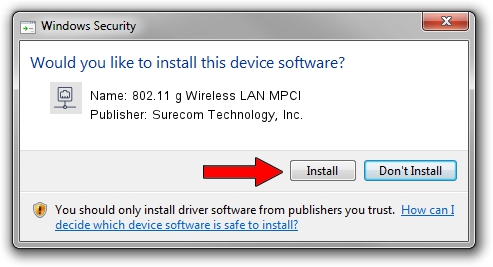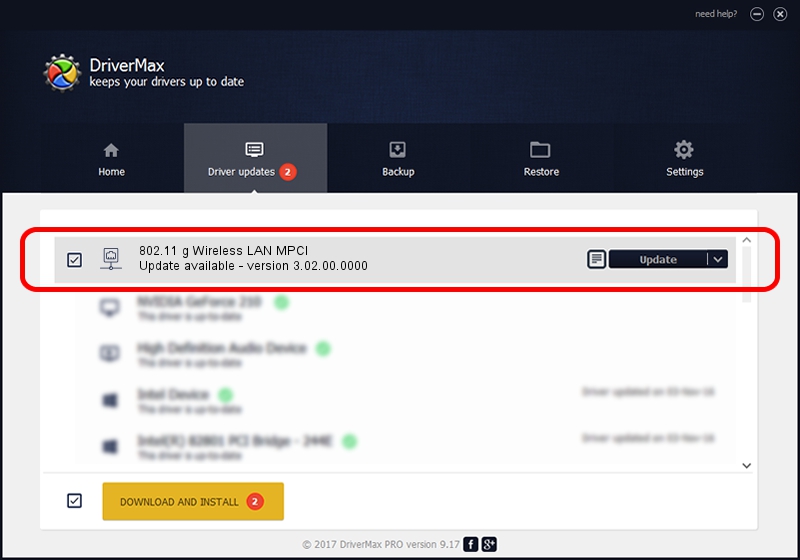Advertising seems to be blocked by your browser.
The ads help us provide this software and web site to you for free.
Please support our project by allowing our site to show ads.
Home /
Manufacturers /
Surecom Technology, Inc. /
802.11 g Wireless LAN MPCI /
PCI/VEN_1814&DEV_0201&SUBSYS_932210bd /
3.02.00.0000 Jun 01, 2006
Surecom Technology, Inc. 802.11 g Wireless LAN MPCI how to download and install the driver
802.11 g Wireless LAN MPCI is a Network Adapters hardware device. This driver was developed by Surecom Technology, Inc.. In order to make sure you are downloading the exact right driver the hardware id is PCI/VEN_1814&DEV_0201&SUBSYS_932210bd.
1. Install Surecom Technology, Inc. 802.11 g Wireless LAN MPCI driver manually
- You can download from the link below the driver installer file for the Surecom Technology, Inc. 802.11 g Wireless LAN MPCI driver. The archive contains version 3.02.00.0000 dated 2006-06-01 of the driver.
- Start the driver installer file from a user account with the highest privileges (rights). If your UAC (User Access Control) is enabled please accept of the driver and run the setup with administrative rights.
- Go through the driver installation wizard, which will guide you; it should be pretty easy to follow. The driver installation wizard will scan your PC and will install the right driver.
- When the operation finishes restart your computer in order to use the updated driver. As you can see it was quite smple to install a Windows driver!
Driver file size: 122907 bytes (120.03 KB)
This driver was installed by many users and received an average rating of 4.8 stars out of 69914 votes.
This driver will work for the following versions of Windows:
- This driver works on Windows 2000 64 bits
- This driver works on Windows Server 2003 64 bits
- This driver works on Windows XP 64 bits
- This driver works on Windows Vista 64 bits
- This driver works on Windows 7 64 bits
- This driver works on Windows 8 64 bits
- This driver works on Windows 8.1 64 bits
- This driver works on Windows 10 64 bits
- This driver works on Windows 11 64 bits
2. Using DriverMax to install Surecom Technology, Inc. 802.11 g Wireless LAN MPCI driver
The advantage of using DriverMax is that it will install the driver for you in just a few seconds and it will keep each driver up to date, not just this one. How can you install a driver with DriverMax? Let's see!
- Start DriverMax and push on the yellow button named ~SCAN FOR DRIVER UPDATES NOW~. Wait for DriverMax to analyze each driver on your computer.
- Take a look at the list of available driver updates. Scroll the list down until you locate the Surecom Technology, Inc. 802.11 g Wireless LAN MPCI driver. Click the Update button.
- That's it, you installed your first driver!

Aug 4 2016 5:48AM / Written by Dan Armano for DriverMax
follow @danarm