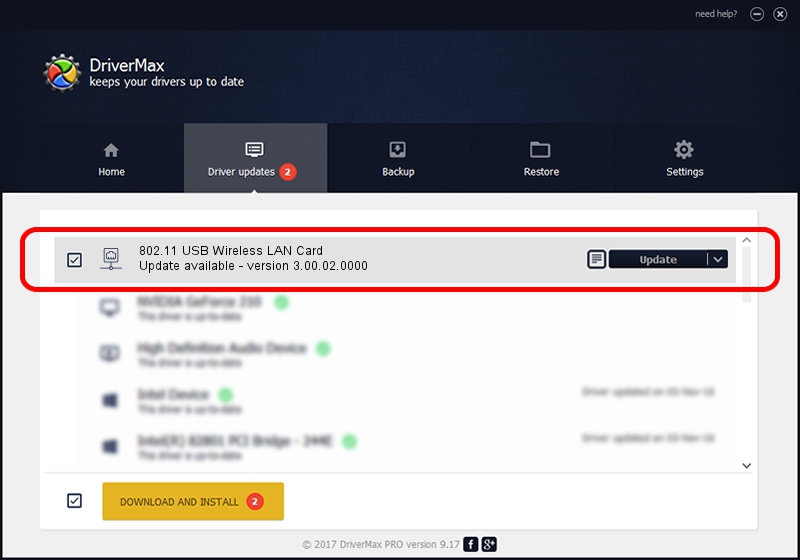Advertising seems to be blocked by your browser.
The ads help us provide this software and web site to you for free.
Please support our project by allowing our site to show ads.
Home /
Manufacturers /
Ralink Technology, Corp. /
802.11 USB Wireless LAN Card /
USB/VID_148F&PID_3070 /
3.00.02.0000 Aug 12, 2009
Ralink Technology, Corp. 802.11 USB Wireless LAN Card how to download and install the driver
802.11 USB Wireless LAN Card is a Network Adapters hardware device. The developer of this driver was Ralink Technology, Corp.. The hardware id of this driver is USB/VID_148F&PID_3070; this string has to match your hardware.
1. Install Ralink Technology, Corp. 802.11 USB Wireless LAN Card driver manually
- Download the driver setup file for Ralink Technology, Corp. 802.11 USB Wireless LAN Card driver from the location below. This download link is for the driver version 3.00.02.0000 released on 2009-08-12.
- Start the driver setup file from a Windows account with administrative rights. If your User Access Control (UAC) is enabled then you will have to accept of the driver and run the setup with administrative rights.
- Go through the driver setup wizard, which should be quite straightforward. The driver setup wizard will scan your PC for compatible devices and will install the driver.
- Restart your PC and enjoy the updated driver, it is as simple as that.
The file size of this driver is 510276 bytes (498.32 KB)
This driver was rated with an average of 4 stars by 75857 users.
This driver is compatible with the following versions of Windows:
- This driver works on Windows 7 64 bits
- This driver works on Windows 8 64 bits
- This driver works on Windows 8.1 64 bits
- This driver works on Windows 10 64 bits
- This driver works on Windows 11 64 bits
2. How to use DriverMax to install Ralink Technology, Corp. 802.11 USB Wireless LAN Card driver
The most important advantage of using DriverMax is that it will install the driver for you in just a few seconds and it will keep each driver up to date, not just this one. How easy can you install a driver using DriverMax? Let's see!
- Open DriverMax and push on the yellow button that says ~SCAN FOR DRIVER UPDATES NOW~. Wait for DriverMax to analyze each driver on your PC.
- Take a look at the list of driver updates. Scroll the list down until you find the Ralink Technology, Corp. 802.11 USB Wireless LAN Card driver. Click on Update.
- That's it, you installed your first driver!

Jul 18 2016 12:39PM / Written by Andreea Kartman for DriverMax
follow @DeeaKartman