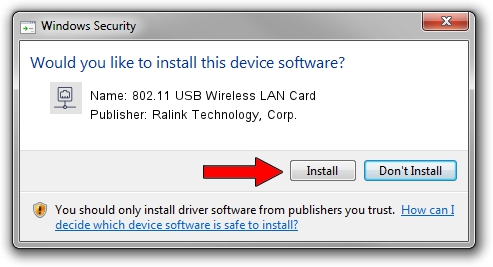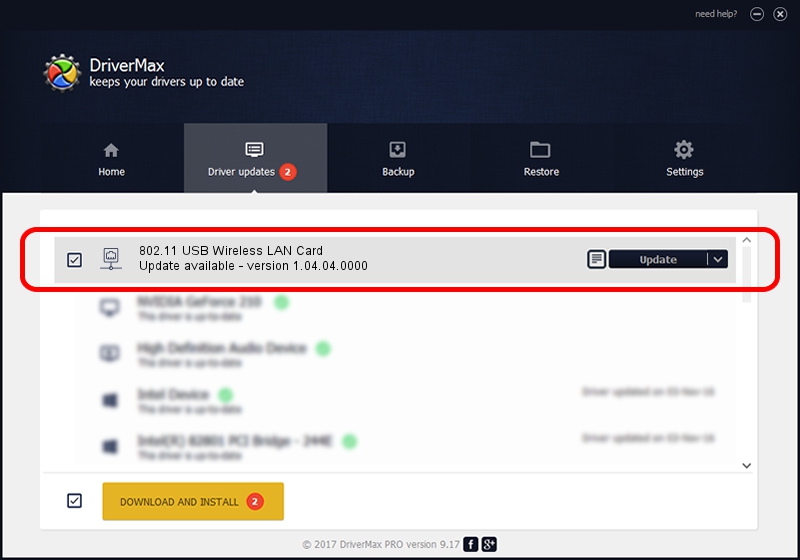Advertising seems to be blocked by your browser.
The ads help us provide this software and web site to you for free.
Please support our project by allowing our site to show ads.
Home /
Manufacturers /
Ralink Technology, Corp. /
802.11 USB Wireless LAN Card /
USB/VID_148F&PID_3070 /
1.04.04.0000 Apr 28, 2009
Ralink Technology, Corp. 802.11 USB Wireless LAN Card how to download and install the driver
802.11 USB Wireless LAN Card is a Network Adapters hardware device. This driver was developed by Ralink Technology, Corp.. The hardware id of this driver is USB/VID_148F&PID_3070.
1. Ralink Technology, Corp. 802.11 USB Wireless LAN Card driver - how to install it manually
- Download the driver setup file for Ralink Technology, Corp. 802.11 USB Wireless LAN Card driver from the link below. This is the download link for the driver version 1.04.04.0000 released on 2009-04-28.
- Run the driver installation file from a Windows account with the highest privileges (rights). If your User Access Control (UAC) is started then you will have to confirm the installation of the driver and run the setup with administrative rights.
- Follow the driver setup wizard, which should be pretty easy to follow. The driver setup wizard will analyze your PC for compatible devices and will install the driver.
- Restart your PC and enjoy the updated driver, as you can see it was quite smple.
Driver file size: 480124 bytes (468.87 KB)
This driver received an average rating of 4.3 stars out of 26191 votes.
This driver was released for the following versions of Windows:
- This driver works on Windows 2000 32 bits
- This driver works on Windows Server 2003 32 bits
- This driver works on Windows XP 32 bits
- This driver works on Windows Vista 32 bits
- This driver works on Windows 7 32 bits
- This driver works on Windows 8 32 bits
- This driver works on Windows 8.1 32 bits
- This driver works on Windows 10 32 bits
- This driver works on Windows 11 32 bits
2. Using DriverMax to install Ralink Technology, Corp. 802.11 USB Wireless LAN Card driver
The advantage of using DriverMax is that it will setup the driver for you in the easiest possible way and it will keep each driver up to date. How can you install a driver with DriverMax? Let's see!
- Open DriverMax and click on the yellow button that says ~SCAN FOR DRIVER UPDATES NOW~. Wait for DriverMax to analyze each driver on your computer.
- Take a look at the list of detected driver updates. Search the list until you locate the Ralink Technology, Corp. 802.11 USB Wireless LAN Card driver. Click on Update.
- That's all, the driver is now installed!

Jul 15 2016 12:17PM / Written by Daniel Statescu for DriverMax
follow @DanielStatescu