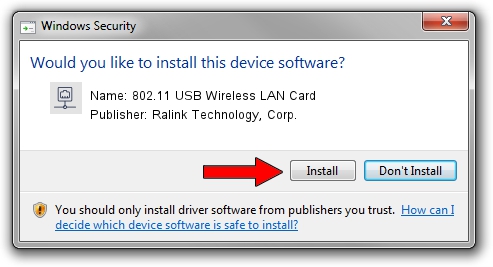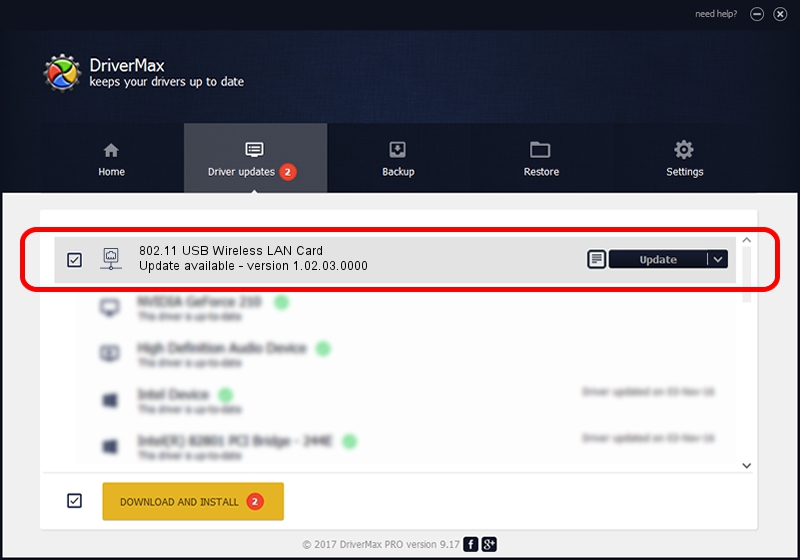Advertising seems to be blocked by your browser.
The ads help us provide this software and web site to you for free.
Please support our project by allowing our site to show ads.
Home /
Manufacturers /
Ralink Technology, Corp. /
802.11 USB Wireless LAN Card /
USB/VID_148F&PID_2070 /
1.02.03.0000 Oct 01, 2008
Ralink Technology, Corp. 802.11 USB Wireless LAN Card how to download and install the driver
802.11 USB Wireless LAN Card is a Network Adapters device. This driver was developed by Ralink Technology, Corp.. The hardware id of this driver is USB/VID_148F&PID_2070.
1. Manually install Ralink Technology, Corp. 802.11 USB Wireless LAN Card driver
- Download the setup file for Ralink Technology, Corp. 802.11 USB Wireless LAN Card driver from the link below. This is the download link for the driver version 1.02.03.0000 dated 2008-10-01.
- Run the driver installation file from a Windows account with administrative rights. If your UAC (User Access Control) is started then you will have to accept of the driver and run the setup with administrative rights.
- Go through the driver installation wizard, which should be quite easy to follow. The driver installation wizard will analyze your PC for compatible devices and will install the driver.
- Restart your PC and enjoy the updated driver, it is as simple as that.
The file size of this driver is 429245 bytes (419.18 KB)
This driver received an average rating of 4.3 stars out of 42768 votes.
This driver will work for the following versions of Windows:
- This driver works on Windows 2000 32 bits
- This driver works on Windows Server 2003 32 bits
- This driver works on Windows XP 32 bits
- This driver works on Windows Vista 32 bits
- This driver works on Windows 7 32 bits
- This driver works on Windows 8 32 bits
- This driver works on Windows 8.1 32 bits
- This driver works on Windows 10 32 bits
- This driver works on Windows 11 32 bits
2. Installing the Ralink Technology, Corp. 802.11 USB Wireless LAN Card driver using DriverMax: the easy way
The advantage of using DriverMax is that it will setup the driver for you in the easiest possible way and it will keep each driver up to date, not just this one. How easy can you install a driver using DriverMax? Let's follow a few steps!
- Start DriverMax and press on the yellow button that says ~SCAN FOR DRIVER UPDATES NOW~. Wait for DriverMax to analyze each driver on your computer.
- Take a look at the list of detected driver updates. Scroll the list down until you locate the Ralink Technology, Corp. 802.11 USB Wireless LAN Card driver. Click on Update.
- Enjoy using the updated driver! :)

Jul 16 2016 7:42AM / Written by Andreea Kartman for DriverMax
follow @DeeaKartman