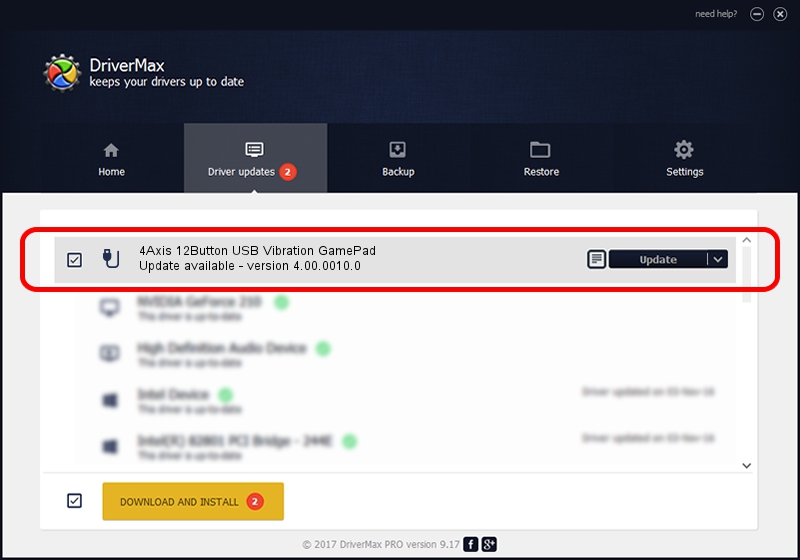Advertising seems to be blocked by your browser.
The ads help us provide this software and web site to you for free.
Please support our project by allowing our site to show ads.
Home /
Manufacturers /
Rockfire /
4Axis 12Button USB Vibration GamePad /
HID/VID_0583&PID_A009 /
4.00.0010.0 Aug 14, 2004
Driver for Rockfire 4Axis 12Button USB Vibration GamePad - downloading and installing it
4Axis 12Button USB Vibration GamePad is a USB human interface device class hardware device. This driver was developed by Rockfire. HID/VID_0583&PID_A009 is the matching hardware id of this device.
1. Rockfire 4Axis 12Button USB Vibration GamePad - install the driver manually
- Download the driver setup file for Rockfire 4Axis 12Button USB Vibration GamePad driver from the link below. This download link is for the driver version 4.00.0010.0 dated 2004-08-14.
- Start the driver installation file from a Windows account with administrative rights. If your User Access Control (UAC) is started then you will have to accept of the driver and run the setup with administrative rights.
- Follow the driver setup wizard, which should be quite easy to follow. The driver setup wizard will analyze your PC for compatible devices and will install the driver.
- Shutdown and restart your PC and enjoy the updated driver, it is as simple as that.
The file size of this driver is 347111 bytes (338.98 KB)
This driver received an average rating of 5 stars out of 18172 votes.
This driver is fully compatible with the following versions of Windows:
- This driver works on Windows 2000 32 bits
- This driver works on Windows Server 2003 32 bits
- This driver works on Windows XP 32 bits
- This driver works on Windows Vista 32 bits
- This driver works on Windows 7 32 bits
- This driver works on Windows 8 32 bits
- This driver works on Windows 8.1 32 bits
- This driver works on Windows 10 32 bits
- This driver works on Windows 11 32 bits
2. How to use DriverMax to install Rockfire 4Axis 12Button USB Vibration GamePad driver
The most important advantage of using DriverMax is that it will install the driver for you in the easiest possible way and it will keep each driver up to date. How easy can you install a driver with DriverMax? Let's follow a few steps!
- Open DriverMax and click on the yellow button named ~SCAN FOR DRIVER UPDATES NOW~. Wait for DriverMax to analyze each driver on your PC.
- Take a look at the list of detected driver updates. Search the list until you locate the Rockfire 4Axis 12Button USB Vibration GamePad driver. Click on Update.
- That's it, you installed your first driver!

Jul 23 2016 7:44PM / Written by Dan Armano for DriverMax
follow @danarm