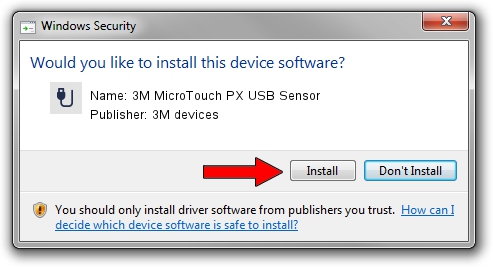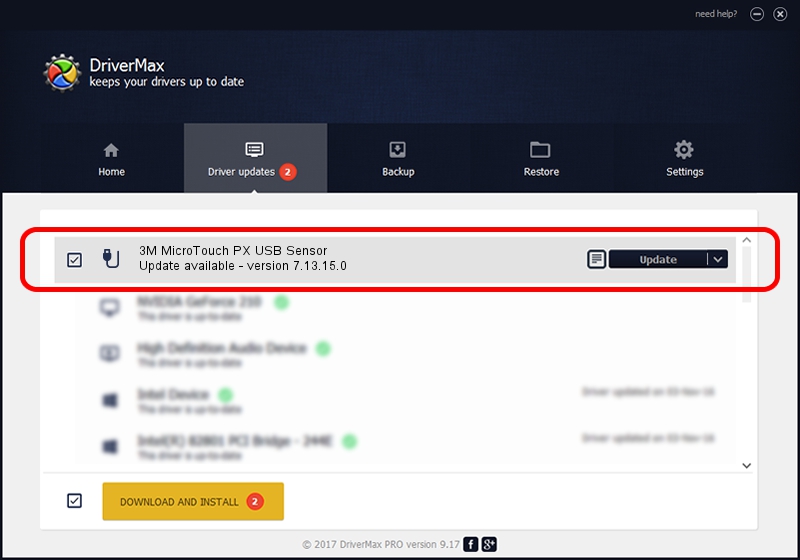Advertising seems to be blocked by your browser.
The ads help us provide this software and web site to you for free.
Please support our project by allowing our site to show ads.
Home /
Manufacturers /
3M devices /
3M MicroTouch PX USB Sensor /
USB/VID_0596&PID_0530 /
7.13.15.0 Sep 27, 2013
3M devices 3M MicroTouch PX USB Sensor how to download and install the driver
3M MicroTouch PX USB Sensor is a USB human interface device class hardware device. The developer of this driver was 3M devices. The hardware id of this driver is USB/VID_0596&PID_0530.
1. Manually install 3M devices 3M MicroTouch PX USB Sensor driver
- You can download from the link below the driver installer file for the 3M devices 3M MicroTouch PX USB Sensor driver. The archive contains version 7.13.15.0 dated 2013-09-27 of the driver.
- Start the driver installer file from a user account with administrative rights. If your UAC (User Access Control) is running please accept of the driver and run the setup with administrative rights.
- Go through the driver setup wizard, which will guide you; it should be quite easy to follow. The driver setup wizard will scan your PC and will install the right driver.
- When the operation finishes shutdown and restart your PC in order to use the updated driver. It is as simple as that to install a Windows driver!
This driver was rated with an average of 3.6 stars by 13740 users.
2. How to install 3M devices 3M MicroTouch PX USB Sensor driver using DriverMax
The most important advantage of using DriverMax is that it will install the driver for you in the easiest possible way and it will keep each driver up to date, not just this one. How can you install a driver with DriverMax? Let's take a look!
- Open DriverMax and press on the yellow button named ~SCAN FOR DRIVER UPDATES NOW~. Wait for DriverMax to scan and analyze each driver on your PC.
- Take a look at the list of available driver updates. Scroll the list down until you locate the 3M devices 3M MicroTouch PX USB Sensor driver. Click the Update button.
- That's all, the driver is now installed!

Aug 13 2016 9:06AM / Written by Daniel Statescu for DriverMax
follow @DanielStatescu