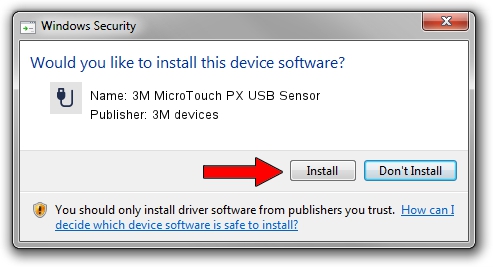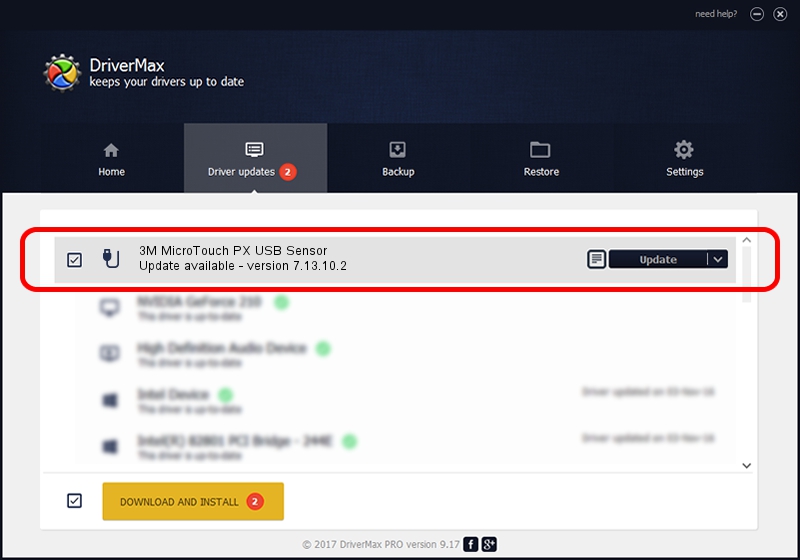Advertising seems to be blocked by your browser.
The ads help us provide this software and web site to you for free.
Please support our project by allowing our site to show ads.
Home /
Manufacturers /
3M devices /
3M MicroTouch PX USB Sensor /
USB/VID_0596&PID_0526 /
7.13.10.2 Oct 01, 2012
3M devices 3M MicroTouch PX USB Sensor - two ways of downloading and installing the driver
3M MicroTouch PX USB Sensor is a USB human interface device class device. This Windows driver was developed by 3M devices. USB/VID_0596&PID_0526 is the matching hardware id of this device.
1. Install 3M devices 3M MicroTouch PX USB Sensor driver manually
- Download the setup file for 3M devices 3M MicroTouch PX USB Sensor driver from the link below. This download link is for the driver version 7.13.10.2 dated 2012-10-01.
- Start the driver installation file from a Windows account with administrative rights. If your UAC (User Access Control) is enabled then you will have to accept of the driver and run the setup with administrative rights.
- Go through the driver installation wizard, which should be pretty easy to follow. The driver installation wizard will analyze your PC for compatible devices and will install the driver.
- Shutdown and restart your computer and enjoy the updated driver, as you can see it was quite smple.
This driver received an average rating of 3.6 stars out of 58956 votes.
2. Using DriverMax to install 3M devices 3M MicroTouch PX USB Sensor driver
The most important advantage of using DriverMax is that it will setup the driver for you in the easiest possible way and it will keep each driver up to date, not just this one. How easy can you install a driver using DriverMax? Let's see!
- Start DriverMax and push on the yellow button that says ~SCAN FOR DRIVER UPDATES NOW~. Wait for DriverMax to analyze each driver on your PC.
- Take a look at the list of detected driver updates. Scroll the list down until you find the 3M devices 3M MicroTouch PX USB Sensor driver. Click the Update button.
- Finished installing the driver!

Aug 1 2016 12:30AM / Written by Andreea Kartman for DriverMax
follow @DeeaKartman
Advertising seems to be blocked by your browser.
The ads help us provide this software and web site to you for free.
Please support our project by allowing our site to show ads.