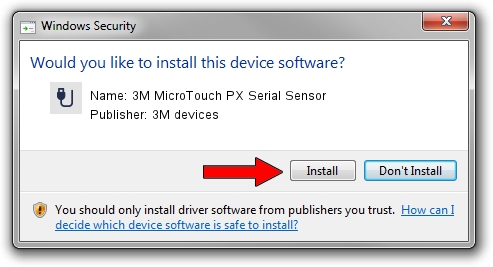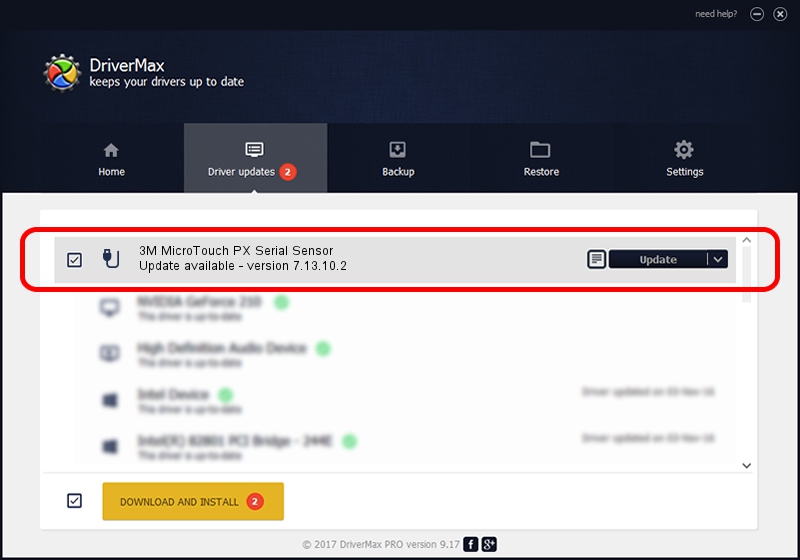Advertising seems to be blocked by your browser.
The ads help us provide this software and web site to you for free.
Please support our project by allowing our site to show ads.
Home /
Manufacturers /
3M devices /
3M MicroTouch PX Serial Sensor /
MSY050C /
7.13.10.2 Oct 01, 2012
Driver for 3M devices 3M MicroTouch PX Serial Sensor - downloading and installing it
3M MicroTouch PX Serial Sensor is a USB human interface device class hardware device. This driver was developed by 3M devices. The hardware id of this driver is MSY050C; this string has to match your hardware.
1. 3M devices 3M MicroTouch PX Serial Sensor driver - how to install it manually
- Download the setup file for 3M devices 3M MicroTouch PX Serial Sensor driver from the link below. This download link is for the driver version 7.13.10.2 released on 2012-10-01.
- Run the driver setup file from a Windows account with administrative rights. If your User Access Control Service (UAC) is running then you will have to accept of the driver and run the setup with administrative rights.
- Go through the driver installation wizard, which should be quite straightforward. The driver installation wizard will scan your PC for compatible devices and will install the driver.
- Shutdown and restart your computer and enjoy the updated driver, as you can see it was quite smple.
This driver received an average rating of 3.8 stars out of 50518 votes.
2. Using DriverMax to install 3M devices 3M MicroTouch PX Serial Sensor driver
The advantage of using DriverMax is that it will setup the driver for you in the easiest possible way and it will keep each driver up to date, not just this one. How can you install a driver with DriverMax? Let's see!
- Open DriverMax and push on the yellow button named ~SCAN FOR DRIVER UPDATES NOW~. Wait for DriverMax to analyze each driver on your computer.
- Take a look at the list of available driver updates. Scroll the list down until you find the 3M devices 3M MicroTouch PX Serial Sensor driver. Click the Update button.
- Finished installing the driver!

Aug 13 2016 9:38PM / Written by Andreea Kartman for DriverMax
follow @DeeaKartman