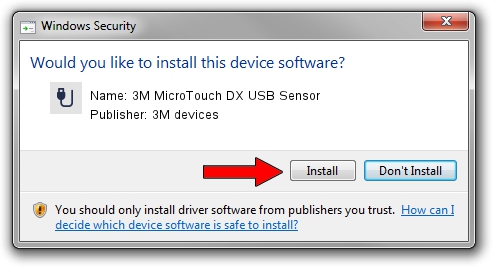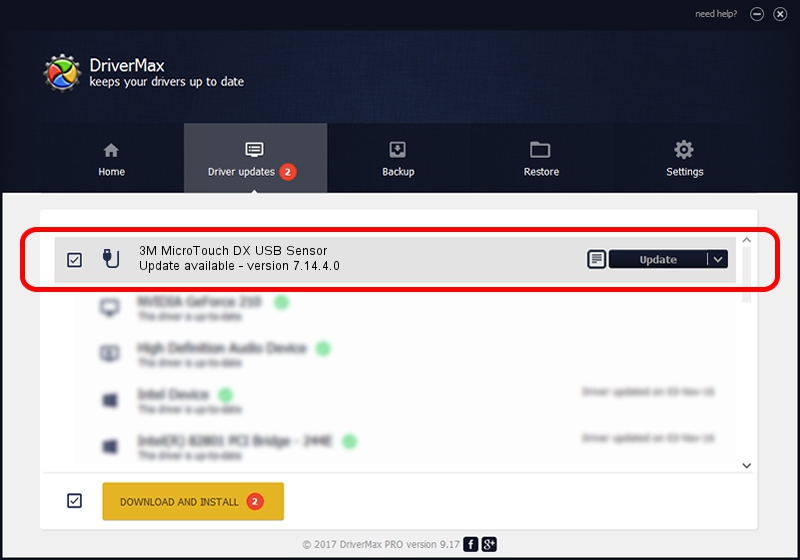Advertising seems to be blocked by your browser.
The ads help us provide this software and web site to you for free.
Please support our project by allowing our site to show ads.
Home /
Manufacturers /
3M devices /
3M MicroTouch DX USB Sensor /
USB/VID_0596&PID_0300 /
7.14.4.0 Jun 24, 2014
3M devices 3M MicroTouch DX USB Sensor how to download and install the driver
3M MicroTouch DX USB Sensor is a USB human interface device class hardware device. This Windows driver was developed by 3M devices. In order to make sure you are downloading the exact right driver the hardware id is USB/VID_0596&PID_0300.
1. Manually install 3M devices 3M MicroTouch DX USB Sensor driver
- Download the setup file for 3M devices 3M MicroTouch DX USB Sensor driver from the link below. This is the download link for the driver version 7.14.4.0 dated 2014-06-24.
- Start the driver setup file from a Windows account with the highest privileges (rights). If your User Access Control (UAC) is running then you will have to confirm the installation of the driver and run the setup with administrative rights.
- Go through the driver installation wizard, which should be pretty straightforward. The driver installation wizard will scan your PC for compatible devices and will install the driver.
- Shutdown and restart your computer and enjoy the new driver, it is as simple as that.
File size of the driver: 75661 bytes (73.89 KB)
This driver received an average rating of 4.9 stars out of 50475 votes.
This driver will work for the following versions of Windows:
- This driver works on Windows 2000 32 bits
- This driver works on Windows Server 2003 32 bits
- This driver works on Windows XP 32 bits
- This driver works on Windows Vista 32 bits
- This driver works on Windows 7 32 bits
- This driver works on Windows 8 32 bits
- This driver works on Windows 8.1 32 bits
- This driver works on Windows 10 32 bits
- This driver works on Windows 11 32 bits
2. Using DriverMax to install 3M devices 3M MicroTouch DX USB Sensor driver
The most important advantage of using DriverMax is that it will setup the driver for you in just a few seconds and it will keep each driver up to date. How can you install a driver using DriverMax? Let's take a look!
- Start DriverMax and click on the yellow button named ~SCAN FOR DRIVER UPDATES NOW~. Wait for DriverMax to analyze each driver on your computer.
- Take a look at the list of detected driver updates. Scroll the list down until you find the 3M devices 3M MicroTouch DX USB Sensor driver. Click on Update.
- Finished installing the driver!

Jun 20 2016 12:48PM / Written by Andreea Kartman for DriverMax
follow @DeeaKartman
Advertising seems to be blocked by your browser.
The ads help us provide this software and web site to you for free.
Please support our project by allowing our site to show ads.