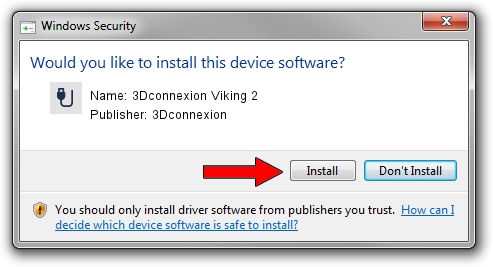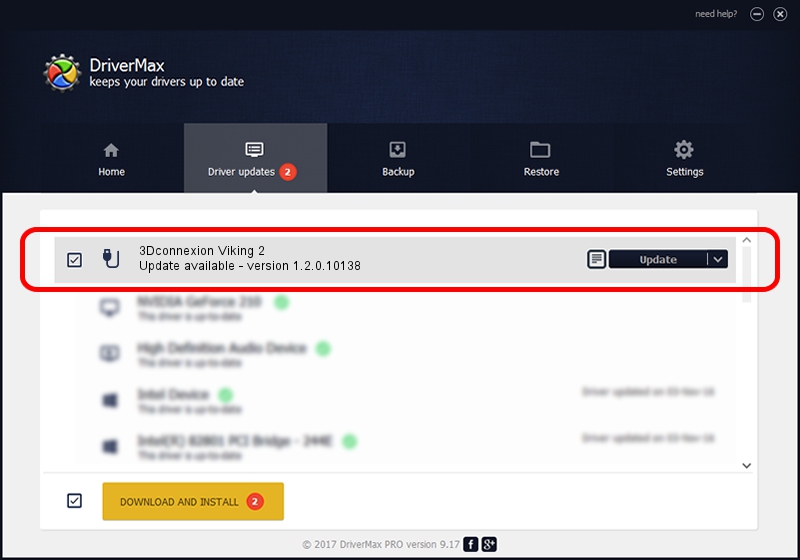Advertising seems to be blocked by your browser.
The ads help us provide this software and web site to you for free.
Please support our project by allowing our site to show ads.
Home /
Manufacturers /
3Dconnexion /
3Dconnexion Viking 2 /
HID/Vid_256F&Pid_C631 /
1.2.0.10138 Apr 04, 2014
Driver for 3Dconnexion 3Dconnexion Viking 2 - downloading and installing it
3Dconnexion Viking 2 is a USB human interface device class hardware device. The Windows version of this driver was developed by 3Dconnexion. HID/Vid_256F&Pid_C631 is the matching hardware id of this device.
1. Manually install 3Dconnexion 3Dconnexion Viking 2 driver
- You can download from the link below the driver installer file for the 3Dconnexion 3Dconnexion Viking 2 driver. The archive contains version 1.2.0.10138 dated 2014-04-04 of the driver.
- Run the driver installer file from a user account with the highest privileges (rights). If your User Access Control Service (UAC) is started please confirm the installation of the driver and run the setup with administrative rights.
- Follow the driver setup wizard, which will guide you; it should be quite easy to follow. The driver setup wizard will analyze your PC and will install the right driver.
- When the operation finishes shutdown and restart your PC in order to use the updated driver. It is as simple as that to install a Windows driver!
File size of the driver: 1707781 bytes (1.63 MB)
This driver was rated with an average of 4.9 stars by 5652 users.
This driver will work for the following versions of Windows:
- This driver works on Windows 2000 64 bits
- This driver works on Windows Server 2003 64 bits
- This driver works on Windows XP 64 bits
- This driver works on Windows Vista 64 bits
- This driver works on Windows 7 64 bits
- This driver works on Windows 8 64 bits
- This driver works on Windows 8.1 64 bits
- This driver works on Windows 10 64 bits
- This driver works on Windows 11 64 bits
2. How to install 3Dconnexion 3Dconnexion Viking 2 driver using DriverMax
The advantage of using DriverMax is that it will setup the driver for you in just a few seconds and it will keep each driver up to date. How easy can you install a driver using DriverMax? Let's take a look!
- Open DriverMax and push on the yellow button named ~SCAN FOR DRIVER UPDATES NOW~. Wait for DriverMax to scan and analyze each driver on your computer.
- Take a look at the list of available driver updates. Search the list until you find the 3Dconnexion 3Dconnexion Viking 2 driver. Click the Update button.
- That's all, the driver is now installed!

Jul 2 2016 2:17PM / Written by Andreea Kartman for DriverMax
follow @DeeaKartman