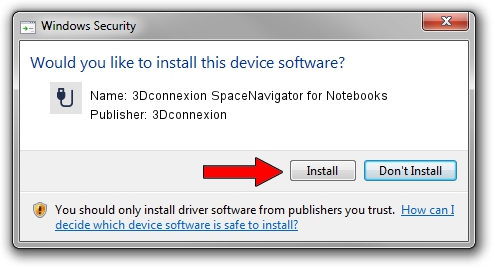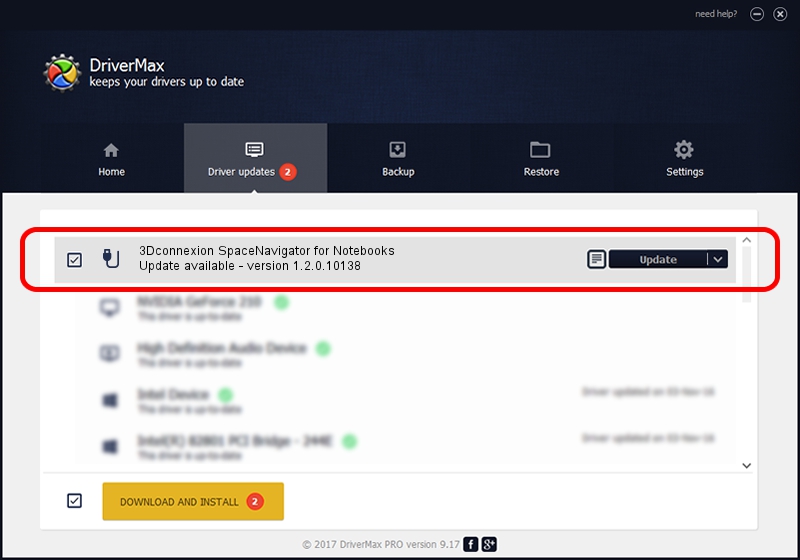Advertising seems to be blocked by your browser.
The ads help us provide this software and web site to you for free.
Please support our project by allowing our site to show ads.
Home /
Manufacturers /
3Dconnexion /
3Dconnexion SpaceNavigator for Notebooks /
HID/Vid_046D&Pid_C628 /
1.2.0.10138 Apr 04, 2014
3Dconnexion 3Dconnexion SpaceNavigator for Notebooks driver download and installation
3Dconnexion SpaceNavigator for Notebooks is a USB human interface device class device. The developer of this driver was 3Dconnexion. In order to make sure you are downloading the exact right driver the hardware id is HID/Vid_046D&Pid_C628.
1. 3Dconnexion 3Dconnexion SpaceNavigator for Notebooks - install the driver manually
- Download the driver setup file for 3Dconnexion 3Dconnexion SpaceNavigator for Notebooks driver from the location below. This download link is for the driver version 1.2.0.10138 released on 2014-04-04.
- Run the driver installation file from a Windows account with administrative rights. If your User Access Control (UAC) is enabled then you will have to accept of the driver and run the setup with administrative rights.
- Go through the driver setup wizard, which should be quite straightforward. The driver setup wizard will analyze your PC for compatible devices and will install the driver.
- Restart your PC and enjoy the new driver, it is as simple as that.
Size of this driver: 1707781 bytes (1.63 MB)
This driver was rated with an average of 4.9 stars by 5565 users.
This driver is fully compatible with the following versions of Windows:
- This driver works on Windows 2000 64 bits
- This driver works on Windows Server 2003 64 bits
- This driver works on Windows XP 64 bits
- This driver works on Windows Vista 64 bits
- This driver works on Windows 7 64 bits
- This driver works on Windows 8 64 bits
- This driver works on Windows 8.1 64 bits
- This driver works on Windows 10 64 bits
- This driver works on Windows 11 64 bits
2. Installing the 3Dconnexion 3Dconnexion SpaceNavigator for Notebooks driver using DriverMax: the easy way
The most important advantage of using DriverMax is that it will setup the driver for you in the easiest possible way and it will keep each driver up to date, not just this one. How easy can you install a driver using DriverMax? Let's follow a few steps!
- Start DriverMax and push on the yellow button that says ~SCAN FOR DRIVER UPDATES NOW~. Wait for DriverMax to scan and analyze each driver on your computer.
- Take a look at the list of detected driver updates. Scroll the list down until you find the 3Dconnexion 3Dconnexion SpaceNavigator for Notebooks driver. Click the Update button.
- That's all, the driver is now installed!

Jul 2 2016 2:18PM / Written by Dan Armano for DriverMax
follow @danarm