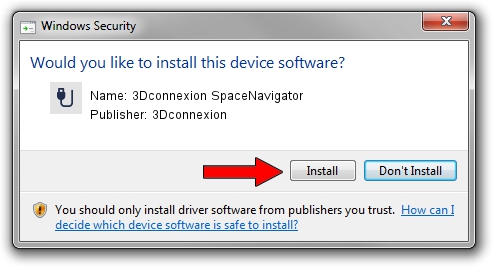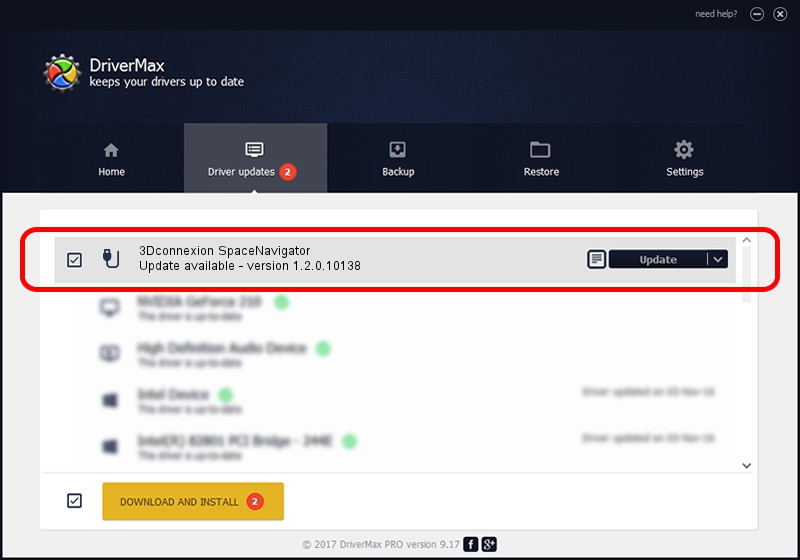Advertising seems to be blocked by your browser.
The ads help us provide this software and web site to you for free.
Please support our project by allowing our site to show ads.
Home /
Manufacturers /
3Dconnexion /
3Dconnexion SpaceNavigator /
HID/Vid_046D&Pid_C626 /
1.2.0.10138 Apr 04, 2014
3Dconnexion 3Dconnexion SpaceNavigator driver download and installation
3Dconnexion SpaceNavigator is a USB human interface device class device. The Windows version of this driver was developed by 3Dconnexion. The hardware id of this driver is HID/Vid_046D&Pid_C626.
1. Manually install 3Dconnexion 3Dconnexion SpaceNavigator driver
- Download the setup file for 3Dconnexion 3Dconnexion SpaceNavigator driver from the location below. This download link is for the driver version 1.2.0.10138 dated 2014-04-04.
- Run the driver setup file from a Windows account with administrative rights. If your UAC (User Access Control) is running then you will have to confirm the installation of the driver and run the setup with administrative rights.
- Go through the driver setup wizard, which should be quite straightforward. The driver setup wizard will scan your PC for compatible devices and will install the driver.
- Restart your computer and enjoy the new driver, it is as simple as that.
Download size of the driver: 1707781 bytes (1.63 MB)
Driver rating 4.5 stars out of 5583 votes.
This driver is compatible with the following versions of Windows:
- This driver works on Windows 2000 64 bits
- This driver works on Windows Server 2003 64 bits
- This driver works on Windows XP 64 bits
- This driver works on Windows Vista 64 bits
- This driver works on Windows 7 64 bits
- This driver works on Windows 8 64 bits
- This driver works on Windows 8.1 64 bits
- This driver works on Windows 10 64 bits
- This driver works on Windows 11 64 bits
2. How to install 3Dconnexion 3Dconnexion SpaceNavigator driver using DriverMax
The advantage of using DriverMax is that it will install the driver for you in the easiest possible way and it will keep each driver up to date. How easy can you install a driver with DriverMax? Let's follow a few steps!
- Start DriverMax and click on the yellow button that says ~SCAN FOR DRIVER UPDATES NOW~. Wait for DriverMax to scan and analyze each driver on your computer.
- Take a look at the list of detected driver updates. Scroll the list down until you find the 3Dconnexion 3Dconnexion SpaceNavigator driver. Click on Update.
- Finished installing the driver!