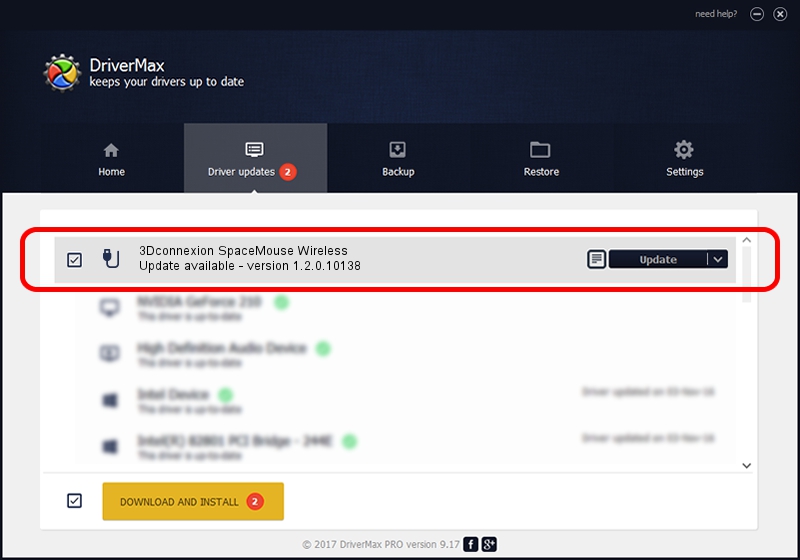Advertising seems to be blocked by your browser.
The ads help us provide this software and web site to you for free.
Please support our project by allowing our site to show ads.
Home /
Manufacturers /
3Dconnexion /
3Dconnexion SpaceMouse Wireless /
HID/Vid_256F&Pid_C62e /
1.2.0.10138 Apr 04, 2014
3Dconnexion 3Dconnexion SpaceMouse Wireless how to download and install the driver
3Dconnexion SpaceMouse Wireless is a USB human interface device class hardware device. This Windows driver was developed by 3Dconnexion. HID/Vid_256F&Pid_C62e is the matching hardware id of this device.
1. Install 3Dconnexion 3Dconnexion SpaceMouse Wireless driver manually
- Download the setup file for 3Dconnexion 3Dconnexion SpaceMouse Wireless driver from the link below. This is the download link for the driver version 1.2.0.10138 dated 2014-04-04.
- Start the driver installation file from a Windows account with administrative rights. If your UAC (User Access Control) is started then you will have to accept of the driver and run the setup with administrative rights.
- Follow the driver setup wizard, which should be pretty easy to follow. The driver setup wizard will scan your PC for compatible devices and will install the driver.
- Restart your computer and enjoy the updated driver, it is as simple as that.
Download size of the driver: 1707781 bytes (1.63 MB)
This driver was installed by many users and received an average rating of 4.2 stars out of 5513 votes.
This driver will work for the following versions of Windows:
- This driver works on Windows 2000 64 bits
- This driver works on Windows Server 2003 64 bits
- This driver works on Windows XP 64 bits
- This driver works on Windows Vista 64 bits
- This driver works on Windows 7 64 bits
- This driver works on Windows 8 64 bits
- This driver works on Windows 8.1 64 bits
- This driver works on Windows 10 64 bits
- This driver works on Windows 11 64 bits
2. Using DriverMax to install 3Dconnexion 3Dconnexion SpaceMouse Wireless driver
The advantage of using DriverMax is that it will setup the driver for you in just a few seconds and it will keep each driver up to date, not just this one. How can you install a driver with DriverMax? Let's see!
- Open DriverMax and push on the yellow button that says ~SCAN FOR DRIVER UPDATES NOW~. Wait for DriverMax to scan and analyze each driver on your computer.
- Take a look at the list of driver updates. Scroll the list down until you find the 3Dconnexion 3Dconnexion SpaceMouse Wireless driver. Click the Update button.
- That's it, you installed your first driver!

Jul 2 2016 2:17PM / Written by Dan Armano for DriverMax
follow @danarm