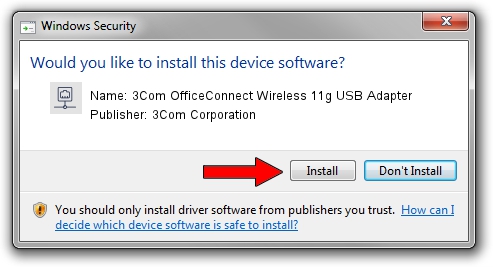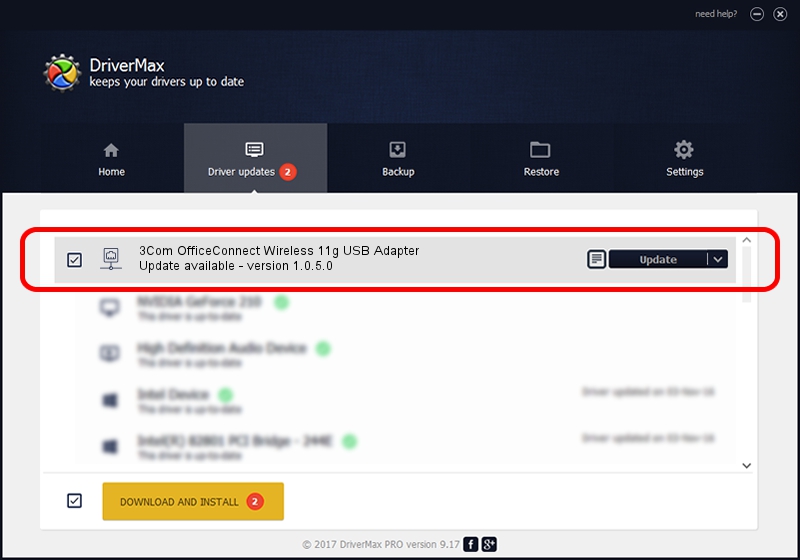Advertising seems to be blocked by your browser.
The ads help us provide this software and web site to you for free.
Please support our project by allowing our site to show ads.
Home /
Manufacturers /
3Com Corporation /
3Com OfficeConnect Wireless 11g USB Adapter /
USB/VID_0506&PID_0A11 /
1.0.5.0 Dec 18, 2003
3Com Corporation 3Com OfficeConnect Wireless 11g USB Adapter - two ways of downloading and installing the driver
3Com OfficeConnect Wireless 11g USB Adapter is a Network Adapters hardware device. The developer of this driver was 3Com Corporation. The hardware id of this driver is USB/VID_0506&PID_0A11; this string has to match your hardware.
1. 3Com Corporation 3Com OfficeConnect Wireless 11g USB Adapter driver - how to install it manually
- Download the driver setup file for 3Com Corporation 3Com OfficeConnect Wireless 11g USB Adapter driver from the link below. This download link is for the driver version 1.0.5.0 released on 2003-12-18.
- Run the driver setup file from a Windows account with administrative rights. If your User Access Control Service (UAC) is started then you will have to accept of the driver and run the setup with administrative rights.
- Go through the driver setup wizard, which should be quite straightforward. The driver setup wizard will scan your PC for compatible devices and will install the driver.
- Shutdown and restart your computer and enjoy the fresh driver, as you can see it was quite smple.
Size of this driver: 325749 bytes (318.11 KB)
This driver received an average rating of 3.1 stars out of 9513 votes.
This driver will work for the following versions of Windows:
- This driver works on Windows 2000 32 bits
- This driver works on Windows Server 2003 32 bits
- This driver works on Windows XP 32 bits
- This driver works on Windows Vista 32 bits
- This driver works on Windows 7 32 bits
- This driver works on Windows 8 32 bits
- This driver works on Windows 8.1 32 bits
- This driver works on Windows 10 32 bits
- This driver works on Windows 11 32 bits
2. Installing the 3Com Corporation 3Com OfficeConnect Wireless 11g USB Adapter driver using DriverMax: the easy way
The most important advantage of using DriverMax is that it will install the driver for you in just a few seconds and it will keep each driver up to date. How easy can you install a driver using DriverMax? Let's take a look!
- Start DriverMax and push on the yellow button named ~SCAN FOR DRIVER UPDATES NOW~. Wait for DriverMax to scan and analyze each driver on your computer.
- Take a look at the list of available driver updates. Search the list until you locate the 3Com Corporation 3Com OfficeConnect Wireless 11g USB Adapter driver. Click the Update button.
- That's all, the driver is now installed!