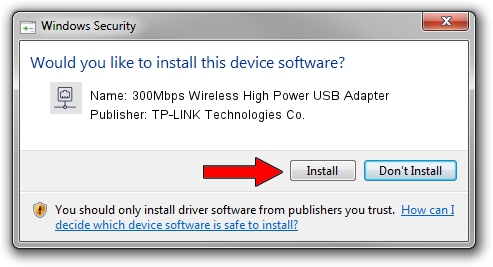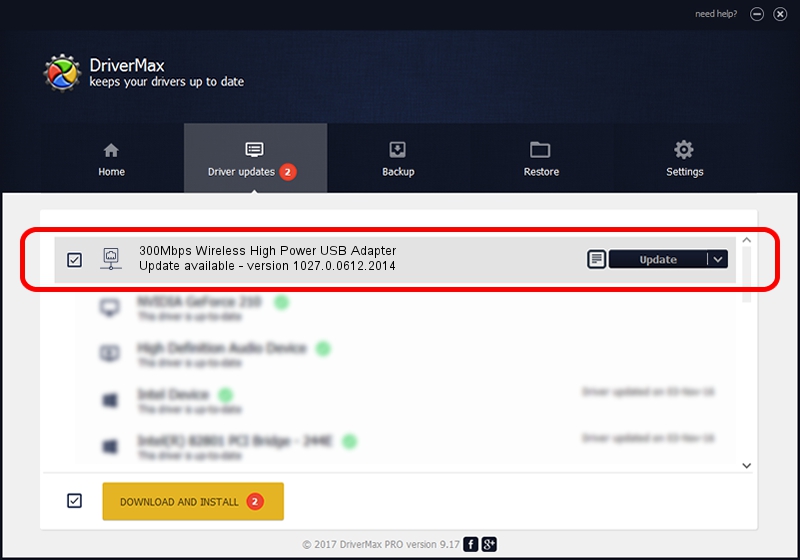Advertising seems to be blocked by your browser.
The ads help us provide this software and web site to you for free.
Please support our project by allowing our site to show ads.
Home /
Manufacturers /
TP-LINK Technologies Co. /
300Mbps Wireless High Power USB Adapter /
USB/VID_2357&PID_0100 /
1027.0.0612.2014 Sep 02, 2014
TP-LINK Technologies Co. 300Mbps Wireless High Power USB Adapter - two ways of downloading and installing the driver
300Mbps Wireless High Power USB Adapter is a Network Adapters hardware device. This Windows driver was developed by TP-LINK Technologies Co.. The hardware id of this driver is USB/VID_2357&PID_0100; this string has to match your hardware.
1. TP-LINK Technologies Co. 300Mbps Wireless High Power USB Adapter - install the driver manually
- You can download from the link below the driver installer file for the TP-LINK Technologies Co. 300Mbps Wireless High Power USB Adapter driver. The archive contains version 1027.0.0612.2014 dated 2014-09-02 of the driver.
- Run the driver installer file from a user account with the highest privileges (rights). If your User Access Control (UAC) is enabled please accept of the driver and run the setup with administrative rights.
- Follow the driver installation wizard, which will guide you; it should be quite easy to follow. The driver installation wizard will scan your computer and will install the right driver.
- When the operation finishes restart your PC in order to use the updated driver. It is as simple as that to install a Windows driver!
Size of this driver: 1443814 bytes (1.38 MB)
This driver was rated with an average of 3.9 stars by 67778 users.
This driver is fully compatible with the following versions of Windows:
- This driver works on Windows 8.1 32 bits
- This driver works on Windows 10 32 bits
- This driver works on Windows 11 32 bits
2. The easy way: using DriverMax to install TP-LINK Technologies Co. 300Mbps Wireless High Power USB Adapter driver
The most important advantage of using DriverMax is that it will install the driver for you in just a few seconds and it will keep each driver up to date, not just this one. How can you install a driver using DriverMax? Let's take a look!
- Start DriverMax and click on the yellow button named ~SCAN FOR DRIVER UPDATES NOW~. Wait for DriverMax to analyze each driver on your computer.
- Take a look at the list of detected driver updates. Scroll the list down until you locate the TP-LINK Technologies Co. 300Mbps Wireless High Power USB Adapter driver. Click on Update.
- That's it, you installed your first driver!

Jun 20 2016 12:48PM / Written by Andreea Kartman for DriverMax
follow @DeeaKartman