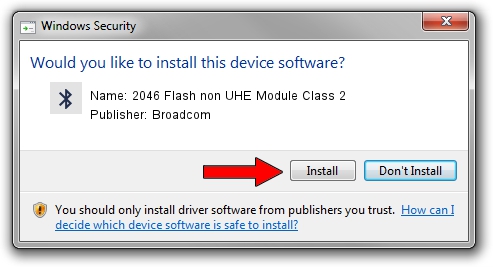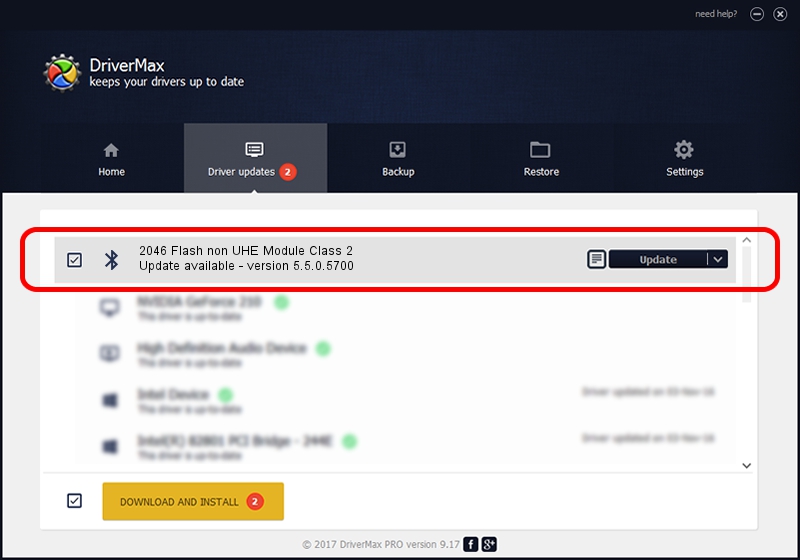Advertising seems to be blocked by your browser.
The ads help us provide this software and web site to you for free.
Please support our project by allowing our site to show ads.
Home /
Manufacturers /
Broadcom /
2046 Flash non UHE Module Class 2 /
USB/VID_0A5C&PID_2144 /
5.5.0.5700 Dec 05, 2008
Broadcom 2046 Flash non UHE Module Class 2 how to download and install the driver
2046 Flash non UHE Module Class 2 is a Bluetooth for Windows hardware device. This driver was developed by Broadcom. USB/VID_0A5C&PID_2144 is the matching hardware id of this device.
1. Broadcom 2046 Flash non UHE Module Class 2 driver - how to install it manually
- You can download from the link below the driver setup file for the Broadcom 2046 Flash non UHE Module Class 2 driver. The archive contains version 5.5.0.5700 dated 2008-12-05 of the driver.
- Run the driver installer file from a user account with the highest privileges (rights). If your User Access Control (UAC) is enabled please accept of the driver and run the setup with administrative rights.
- Follow the driver setup wizard, which will guide you; it should be pretty easy to follow. The driver setup wizard will analyze your PC and will install the right driver.
- When the operation finishes restart your PC in order to use the updated driver. It is as simple as that to install a Windows driver!
Download size of the driver: 130038 bytes (126.99 KB)
This driver received an average rating of 4.1 stars out of 26538 votes.
This driver was released for the following versions of Windows:
- This driver works on Windows 2000 64 bits
- This driver works on Windows Server 2003 64 bits
- This driver works on Windows XP 64 bits
- This driver works on Windows Vista 64 bits
- This driver works on Windows 7 64 bits
- This driver works on Windows 8 64 bits
- This driver works on Windows 8.1 64 bits
- This driver works on Windows 10 64 bits
- This driver works on Windows 11 64 bits
2. Using DriverMax to install Broadcom 2046 Flash non UHE Module Class 2 driver
The advantage of using DriverMax is that it will setup the driver for you in just a few seconds and it will keep each driver up to date, not just this one. How can you install a driver with DriverMax? Let's follow a few steps!
- Open DriverMax and push on the yellow button named ~SCAN FOR DRIVER UPDATES NOW~. Wait for DriverMax to scan and analyze each driver on your computer.
- Take a look at the list of detected driver updates. Scroll the list down until you find the Broadcom 2046 Flash non UHE Module Class 2 driver. Click the Update button.
- Enjoy using the updated driver! :)

Jul 7 2016 10:58AM / Written by Daniel Statescu for DriverMax
follow @DanielStatescu