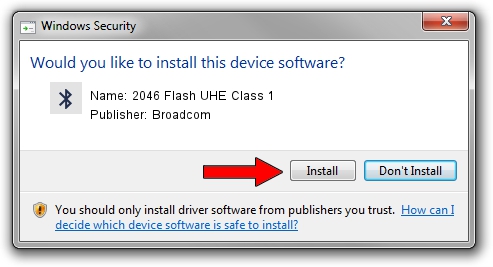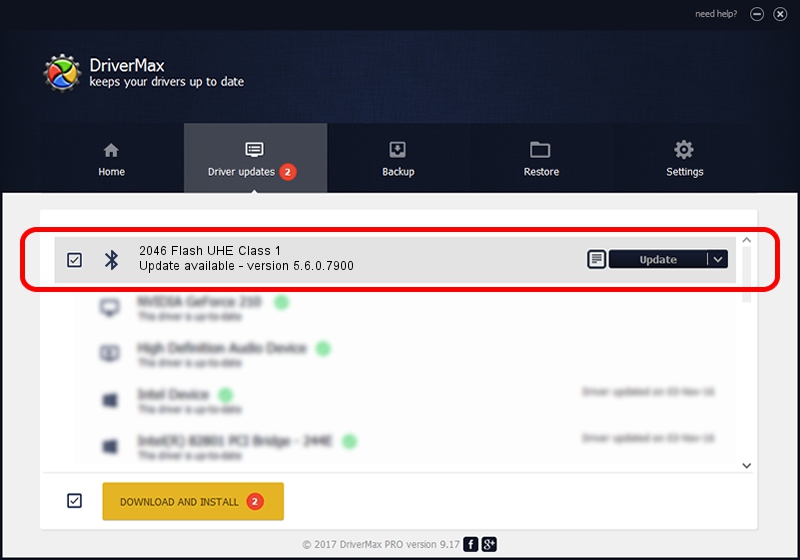Advertising seems to be blocked by your browser.
The ads help us provide this software and web site to you for free.
Please support our project by allowing our site to show ads.
Home /
Manufacturers /
Broadcom /
2046 Flash UHE Class 1 /
USB/VID_0A5C&PID_2142 /
5.6.0.7900 Feb 24, 2012
Driver for Broadcom 2046 Flash UHE Class 1 - downloading and installing it
2046 Flash UHE Class 1 is a Bluetooth for Windows device. The Windows version of this driver was developed by Broadcom. The hardware id of this driver is USB/VID_0A5C&PID_2142; this string has to match your hardware.
1. Broadcom 2046 Flash UHE Class 1 driver - how to install it manually
- Download the driver setup file for Broadcom 2046 Flash UHE Class 1 driver from the location below. This is the download link for the driver version 5.6.0.7900 dated 2012-02-24.
- Run the driver setup file from a Windows account with the highest privileges (rights). If your User Access Control (UAC) is running then you will have to confirm the installation of the driver and run the setup with administrative rights.
- Follow the driver installation wizard, which should be pretty straightforward. The driver installation wizard will scan your PC for compatible devices and will install the driver.
- Shutdown and restart your computer and enjoy the updated driver, as you can see it was quite smple.
This driver received an average rating of 4 stars out of 81694 votes.
2. How to use DriverMax to install Broadcom 2046 Flash UHE Class 1 driver
The advantage of using DriverMax is that it will install the driver for you in just a few seconds and it will keep each driver up to date, not just this one. How easy can you install a driver using DriverMax? Let's take a look!
- Start DriverMax and press on the yellow button that says ~SCAN FOR DRIVER UPDATES NOW~. Wait for DriverMax to scan and analyze each driver on your computer.
- Take a look at the list of driver updates. Search the list until you locate the Broadcom 2046 Flash UHE Class 1 driver. Click the Update button.
- That's all, the driver is now installed!