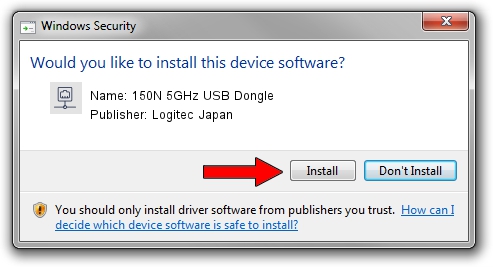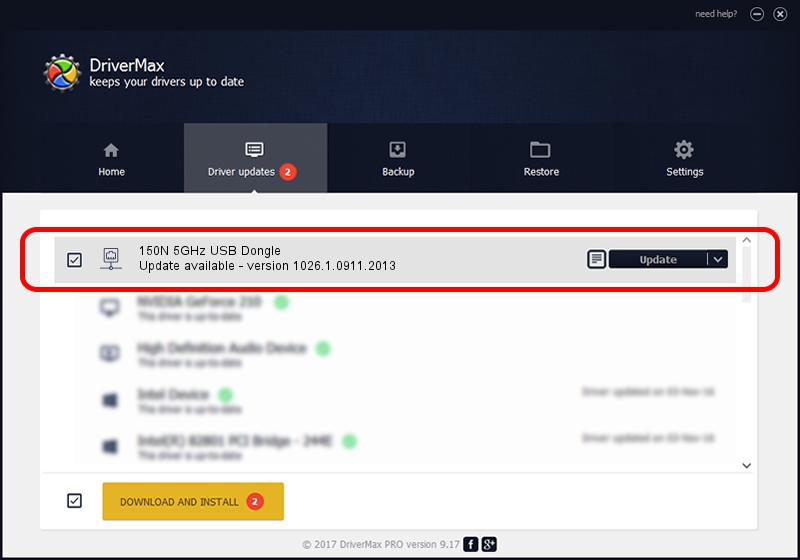Advertising seems to be blocked by your browser.
The ads help us provide this software and web site to you for free.
Please support our project by allowing our site to show ads.
Home /
Manufacturers /
Logitec Japan /
150N 5GHz USB Dongle /
USB/VID_0789&PID_0019 /
1026.1.0911.2013 Oct 03, 2013
Logitec Japan 150N 5GHz USB Dongle - two ways of downloading and installing the driver
150N 5GHz USB Dongle is a Network Adapters device. The Windows version of this driver was developed by Logitec Japan. In order to make sure you are downloading the exact right driver the hardware id is USB/VID_0789&PID_0019.
1. How to manually install Logitec Japan 150N 5GHz USB Dongle driver
- You can download from the link below the driver installer file for the Logitec Japan 150N 5GHz USB Dongle driver. The archive contains version 1026.1.0911.2013 dated 2013-10-03 of the driver.
- Start the driver installer file from a user account with administrative rights. If your User Access Control (UAC) is running please confirm the installation of the driver and run the setup with administrative rights.
- Follow the driver setup wizard, which will guide you; it should be pretty easy to follow. The driver setup wizard will analyze your PC and will install the right driver.
- When the operation finishes shutdown and restart your computer in order to use the updated driver. It is as simple as that to install a Windows driver!
File size of the driver: 1176999 bytes (1.12 MB)
This driver received an average rating of 4.6 stars out of 9649 votes.
This driver is compatible with the following versions of Windows:
- This driver works on Windows 8.1 32 bits
- This driver works on Windows 10 32 bits
- This driver works on Windows 11 32 bits
2. Using DriverMax to install Logitec Japan 150N 5GHz USB Dongle driver
The most important advantage of using DriverMax is that it will setup the driver for you in just a few seconds and it will keep each driver up to date. How can you install a driver using DriverMax? Let's see!
- Start DriverMax and push on the yellow button that says ~SCAN FOR DRIVER UPDATES NOW~. Wait for DriverMax to scan and analyze each driver on your PC.
- Take a look at the list of driver updates. Search the list until you find the Logitec Japan 150N 5GHz USB Dongle driver. Click on Update.
- That's it, you installed your first driver!

Aug 4 2016 9:28AM / Written by Andreea Kartman for DriverMax
follow @DeeaKartman