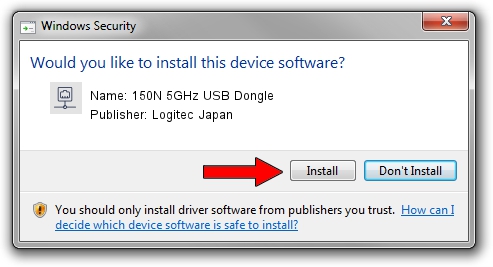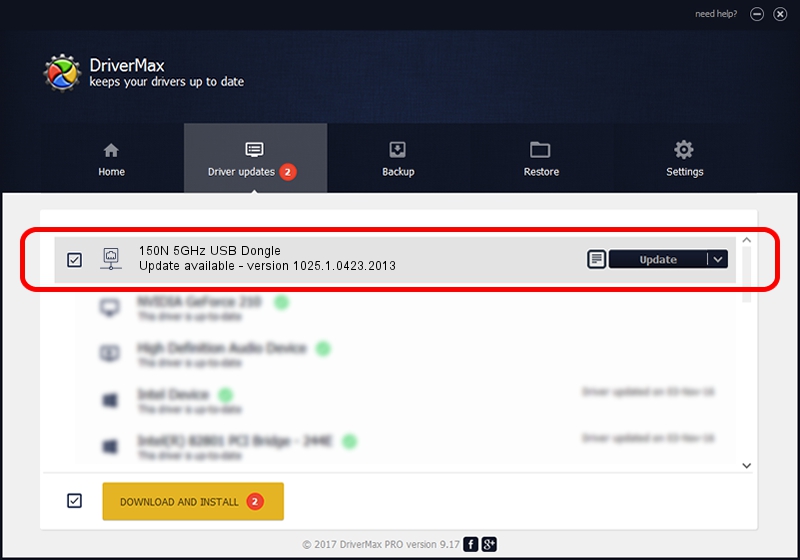Advertising seems to be blocked by your browser.
The ads help us provide this software and web site to you for free.
Please support our project by allowing our site to show ads.
Home /
Manufacturers /
Logitec Japan /
150N 5GHz USB Dongle /
USB/VID_0789&PID_0019 /
1025.1.0423.2013 Jul 10, 2013
Logitec Japan 150N 5GHz USB Dongle how to download and install the driver
150N 5GHz USB Dongle is a Network Adapters device. The developer of this driver was Logitec Japan. In order to make sure you are downloading the exact right driver the hardware id is USB/VID_0789&PID_0019.
1. Logitec Japan 150N 5GHz USB Dongle driver - how to install it manually
- You can download from the link below the driver installer file for the Logitec Japan 150N 5GHz USB Dongle driver. The archive contains version 1025.1.0423.2013 dated 2013-07-10 of the driver.
- Start the driver installer file from a user account with administrative rights. If your User Access Control Service (UAC) is enabled please confirm the installation of the driver and run the setup with administrative rights.
- Follow the driver installation wizard, which will guide you; it should be pretty easy to follow. The driver installation wizard will analyze your PC and will install the right driver.
- When the operation finishes restart your PC in order to use the updated driver. It is as simple as that to install a Windows driver!
This driver was rated with an average of 3.2 stars by 81797 users.
2. Using DriverMax to install Logitec Japan 150N 5GHz USB Dongle driver
The most important advantage of using DriverMax is that it will install the driver for you in the easiest possible way and it will keep each driver up to date. How can you install a driver with DriverMax? Let's see!
- Start DriverMax and click on the yellow button that says ~SCAN FOR DRIVER UPDATES NOW~. Wait for DriverMax to scan and analyze each driver on your PC.
- Take a look at the list of available driver updates. Scroll the list down until you locate the Logitec Japan 150N 5GHz USB Dongle driver. Click the Update button.
- That's it, you installed your first driver!

Advertising seems to be blocked by your browser.
The ads help us provide this software and web site to you for free.
Please support our project by allowing our site to show ads.