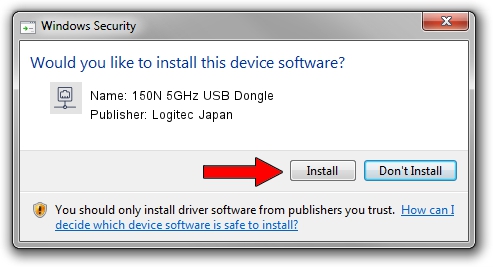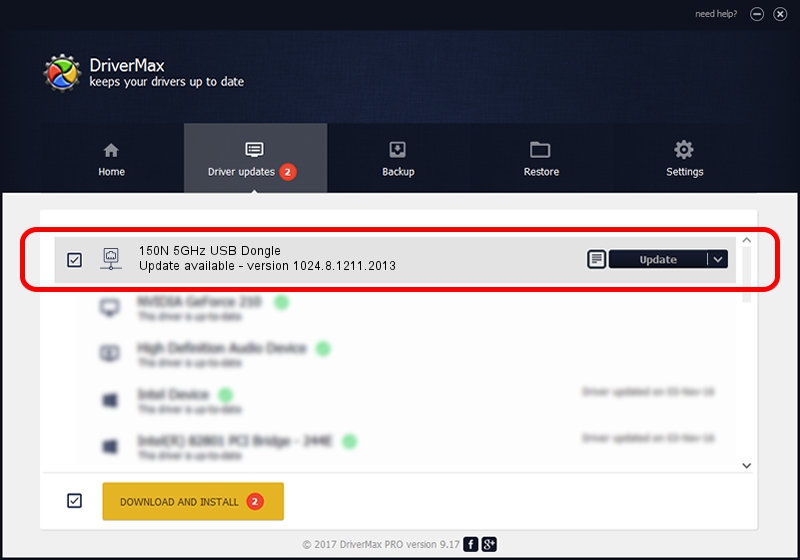Advertising seems to be blocked by your browser.
The ads help us provide this software and web site to you for free.
Please support our project by allowing our site to show ads.
Home /
Manufacturers /
Logitec Japan /
150N 5GHz USB Dongle /
USB/VID_0789&PID_0019 /
1024.8.1211.2013 Dec 11, 2013
Download and install Logitec Japan 150N 5GHz USB Dongle driver
150N 5GHz USB Dongle is a Network Adapters device. The developer of this driver was Logitec Japan. The hardware id of this driver is USB/VID_0789&PID_0019.
1. How to manually install Logitec Japan 150N 5GHz USB Dongle driver
- You can download from the link below the driver setup file for the Logitec Japan 150N 5GHz USB Dongle driver. The archive contains version 1024.8.1211.2013 released on 2013-12-11 of the driver.
- Start the driver installer file from a user account with administrative rights. If your User Access Control Service (UAC) is enabled please confirm the installation of the driver and run the setup with administrative rights.
- Follow the driver setup wizard, which will guide you; it should be quite easy to follow. The driver setup wizard will scan your computer and will install the right driver.
- When the operation finishes shutdown and restart your computer in order to use the updated driver. As you can see it was quite smple to install a Windows driver!
Download size of the driver: 1274846 bytes (1.22 MB)
This driver was installed by many users and received an average rating of 4.5 stars out of 66980 votes.
This driver will work for the following versions of Windows:
- This driver works on Windows 7 64 bits
- This driver works on Windows 8 64 bits
- This driver works on Windows 8.1 64 bits
- This driver works on Windows 10 64 bits
- This driver works on Windows 11 64 bits
2. The easy way: using DriverMax to install Logitec Japan 150N 5GHz USB Dongle driver
The most important advantage of using DriverMax is that it will install the driver for you in just a few seconds and it will keep each driver up to date. How easy can you install a driver using DriverMax? Let's see!
- Open DriverMax and click on the yellow button named ~SCAN FOR DRIVER UPDATES NOW~. Wait for DriverMax to scan and analyze each driver on your PC.
- Take a look at the list of detected driver updates. Scroll the list down until you find the Logitec Japan 150N 5GHz USB Dongle driver. Click the Update button.
- That's it, you installed your first driver!

Jul 18 2016 1:11AM / Written by Andreea Kartman for DriverMax
follow @DeeaKartman