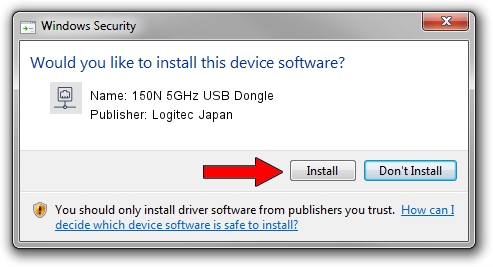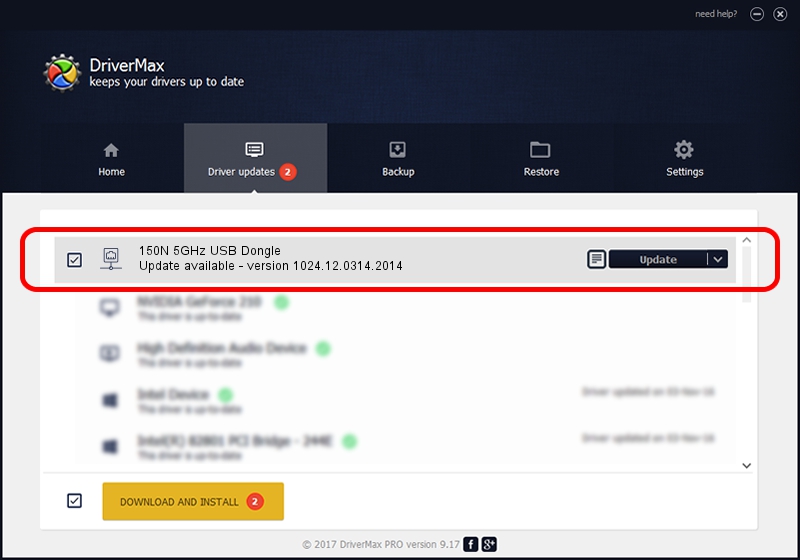Advertising seems to be blocked by your browser.
The ads help us provide this software and web site to you for free.
Please support our project by allowing our site to show ads.
Home /
Manufacturers /
Logitec Japan /
150N 5GHz USB Dongle /
USB/VID_0789&PID_0019 /
1024.12.0314.2014 Mar 25, 2014
Download and install Logitec Japan 150N 5GHz USB Dongle driver
150N 5GHz USB Dongle is a Network Adapters device. The Windows version of this driver was developed by Logitec Japan. In order to make sure you are downloading the exact right driver the hardware id is USB/VID_0789&PID_0019.
1. How to manually install Logitec Japan 150N 5GHz USB Dongle driver
- Download the driver setup file for Logitec Japan 150N 5GHz USB Dongle driver from the location below. This download link is for the driver version 1024.12.0314.2014 dated 2014-03-25.
- Run the driver installation file from a Windows account with administrative rights. If your User Access Control Service (UAC) is started then you will have to accept of the driver and run the setup with administrative rights.
- Follow the driver setup wizard, which should be quite straightforward. The driver setup wizard will scan your PC for compatible devices and will install the driver.
- Shutdown and restart your PC and enjoy the updated driver, it is as simple as that.
Driver file size: 1066400 bytes (1.02 MB)
This driver received an average rating of 3.2 stars out of 48391 votes.
This driver is compatible with the following versions of Windows:
- This driver works on Windows 2000 32 bits
- This driver works on Windows Server 2003 32 bits
- This driver works on Windows XP 32 bits
- This driver works on Windows Vista 32 bits
- This driver works on Windows 7 32 bits
- This driver works on Windows 8 32 bits
- This driver works on Windows 8.1 32 bits
- This driver works on Windows 10 32 bits
- This driver works on Windows 11 32 bits
2. How to install Logitec Japan 150N 5GHz USB Dongle driver using DriverMax
The most important advantage of using DriverMax is that it will setup the driver for you in the easiest possible way and it will keep each driver up to date. How can you install a driver using DriverMax? Let's take a look!
- Start DriverMax and push on the yellow button named ~SCAN FOR DRIVER UPDATES NOW~. Wait for DriverMax to scan and analyze each driver on your computer.
- Take a look at the list of available driver updates. Scroll the list down until you locate the Logitec Japan 150N 5GHz USB Dongle driver. Click on Update.
- That's it, you installed your first driver!

Jun 23 2016 8:43AM / Written by Dan Armano for DriverMax
follow @danarm