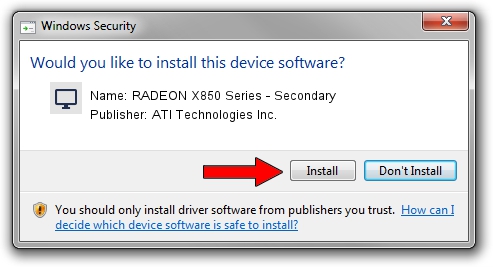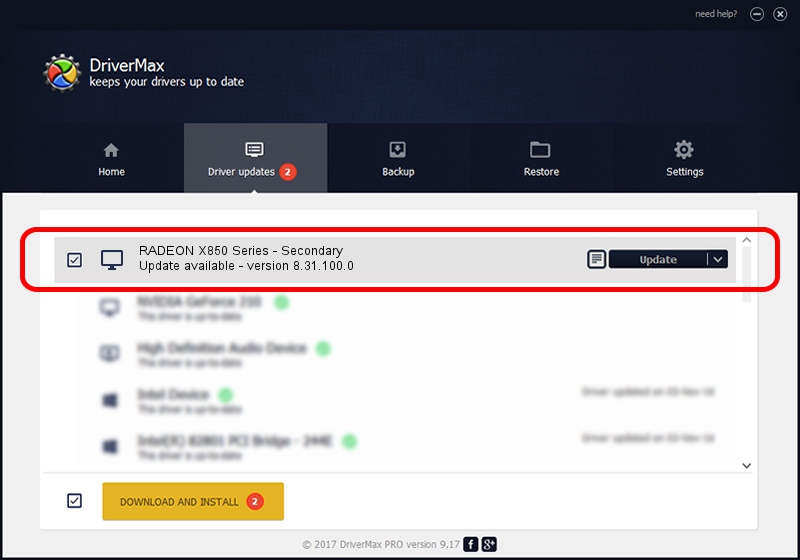Advertising seems to be blocked by your browser.
The ads help us provide this software and web site to you for free.
Please support our project by allowing our site to show ads.
Home /
Manufacturers /
ATI Technologies Inc. /
RADEON X850 Series - Secondary /
PCI/VEN_1002&DEV_5D6D /
8.31.100.0 Oct 24, 2006
ATI Technologies Inc. RADEON X850 Series - Secondary how to download and install the driver
RADEON X850 Series - Secondary is a Display Adapters device. The developer of this driver was ATI Technologies Inc.. PCI/VEN_1002&DEV_5D6D is the matching hardware id of this device.
1. ATI Technologies Inc. RADEON X850 Series - Secondary driver - how to install it manually
- Download the setup file for ATI Technologies Inc. RADEON X850 Series - Secondary driver from the link below. This is the download link for the driver version 8.31.100.0 dated 2006-10-24.
- Start the driver installation file from a Windows account with administrative rights. If your User Access Control (UAC) is started then you will have to accept of the driver and run the setup with administrative rights.
- Go through the driver setup wizard, which should be quite easy to follow. The driver setup wizard will scan your PC for compatible devices and will install the driver.
- Shutdown and restart your PC and enjoy the fresh driver, as you can see it was quite smple.
Size of this driver: 4934863 bytes (4.71 MB)
This driver received an average rating of 4.5 stars out of 66056 votes.
This driver was released for the following versions of Windows:
- This driver works on Windows 2000 32 bits
- This driver works on Windows Server 2003 32 bits
- This driver works on Windows XP 32 bits
- This driver works on Windows Vista 32 bits
- This driver works on Windows 7 32 bits
- This driver works on Windows 8 32 bits
- This driver works on Windows 8.1 32 bits
- This driver works on Windows 10 32 bits
- This driver works on Windows 11 32 bits
2. How to use DriverMax to install ATI Technologies Inc. RADEON X850 Series - Secondary driver
The advantage of using DriverMax is that it will setup the driver for you in just a few seconds and it will keep each driver up to date. How can you install a driver with DriverMax? Let's take a look!
- Open DriverMax and click on the yellow button that says ~SCAN FOR DRIVER UPDATES NOW~. Wait for DriverMax to scan and analyze each driver on your computer.
- Take a look at the list of driver updates. Search the list until you find the ATI Technologies Inc. RADEON X850 Series - Secondary driver. Click on Update.
- Finished installing the driver!

Aug 9 2016 1:17AM / Written by Dan Armano for DriverMax
follow @danarm